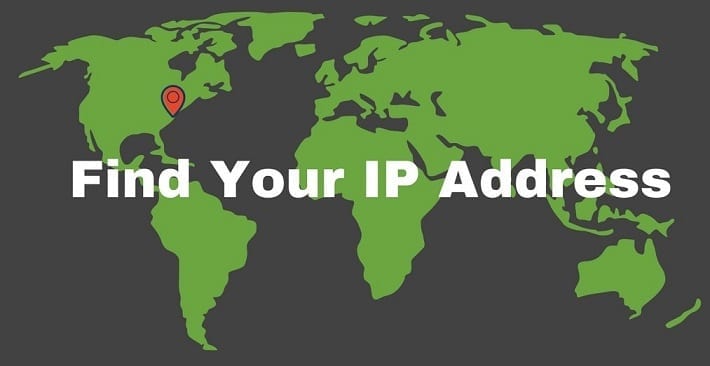Every device connected to a network has an IP address, or Internet Protocol address. This is basically a reference number that is used to identify devices on a network. In this article, we’ll discuss how to find the IP address on any device.
IP addresses are assigned to devices in one of two ways: either statically (where the same address is assigned continuously) or dynamically (where the device requests and receives an IP address from a DHCP server when connecting to the network).
In our digital world, you will find IP addresses almost everywhere. Whether you are at home, office, or elsewhere there is a high possibility that you will come across an IP address sooner or later. No let’s go into the details.
What is an IP Address?
Communicating devices also have addresses, exactly like street or business address or telephone number. IP Address stands for Internet Protocol Address. A set of commands that determines how communications between devices on the internet occurs is Internet Protocol.
By establishing means of identification, it is the IP Address that monitors online communication between devices and destinations. A means of communication assigned to each device in the Internet Protocol Network is usually numerical and serves the purpose of enhancing interaction between one device and others. This is the IP Address.
It is impossible for internet communications to occur without the IP address because it is that which is responsible for finding and exchange of information between two devices. Without an IP address, internet communication cannot be sent, just like a letter not addressed cannot get to any destination.
Principally, the IP Address has two functions which are identification and locating. This is the identification system, only through which computers can get to connect and share information. An IP Address (the standard one) will have four (4) numbers, separated by decimal (point).
You may also be interested in the Best VPN.
What is the location of my IP Address?
As pointed out before, locating, is one of the core works of an IP address. It is called ‘geolocation’ in technical terms. Connection of terminals (e.g. phone and computers) to the internet exists, the identification of their geographical location is geolocation. Geolocation, to explain it in the simplest form gives the location like country, city, or place, through the generation of coordinates.
The public IP Address of a computer is the location. The location of the IP Address of a computing device is the geographical point it is found at the time of being connected to the internet. IP Address does not represent a particular unchanged location of a computer network whatsoever.
Although, it can be theoretically possible, it is restricted to determining only the location that is physical of an IP, and not the one actual. To come clearly, it is not fully true that a home address and an IP Address are totally similar. In locating, all that one could get most times is an estimation.
To find out the location of an IP address, one can visit an IP Lookup Tool to find IP Address or simply visit Google search and type ‘My IP Address’, your IP Address will be displayed. Some of the details included in the search output are the proxy IP, Operating system, ISP, country, state, network city, Time zone, one’s current IP connection, local time, latitude, longitude and many more.
You may also be interested in Ivacy VPN
How do I find my servers’ IP Address?
An automated software, upon which at the user’s demand, specific contents are produced, is basically a server. It is an out of sight system, from where information can be gotten, often produced by the network.
Just like IP Addresses exist on computers and phones, servers also have IP Addresses too. Clearly put, every server in a network has a different IP Address. It is depicted in the form of dot-decimal.
To detect your server’s IP address, the following steps can be followed:
On Windows
- Click the start icon on the computer screen
- Search CMD or Command Prompt and press the enter button
- Use the command nslookup followed by the domain I question. E.G. nslookup google.com and press the enter button
- Follow the command’s output by reading through till you find the Server’s name. The next line that follows with the word address will include the servers’ IP Address
OR
- Select the Command Prompt
- At the prompt, type ping or pathping or tracert followed by the servers’ host name in question
Press enter and follow the output to locate your servers’ IP Address
On MAC
- Go to the terminal
- Run the command ipconfig getpacket en0
- (If you are on airport, replace en0 with en1)
- The command would produce an output. Follow through to find the server identifier
NOTE: YOUR COMPUTER HAS TO BE CONNECTED TO THE INTERNET TO RUN THROUGH THE ABOVE INSTRUCTION OR ELSE, THERE WOULD BE AN ERROR MESSAGE.
How do I find my IP Address on my Phone?
A mobile phone must first be connected to a Wi-Fi network before its IP Address can be seen. If not connected, no four dot-decimal will be seen.
On Android
- Select the setting icon
- Click on Wi-Fi icon
- Select the menu button and select advanced
- Scroll down to find the icon with the title IP Address. Beneath it is the private IP Address of the Android phone.
On IPhone
- Select the setting icon
- Tap Wi-Fi which would display a list of connections available
- Beside the network you are connected to is an information icon, select it and the details of the connected network would come into display.
- Find the IP Address entry to find your IP Address
How Do I find my Wi-Fi routers IP Address
The default gateway which serves as a means through which other devices connect, is what is called a network routers IP Address in the network connection of a business. The default gateway of the routers can be easily gotten when one uses the command prompt.
The celestial cannot be trusted to fill up spaces, therefore, it is very important to make sure that one’s device is connected to a wireless network to get the routers IP Address, so that there won’t be spaces left for them. The instructions can be found below:
ON WINDOWS
- Click on the start icon
- Type CMD on the search area to launch the command prompt
- A prompt would appear, type ipconfig followed by hitting the enter button.
- A list of all network adapter connected to the device would appear
- Find the default gateway and jot down the number sequence next to it because that is your routers IP Address
ON MAC OSX
- Click the apple icon on the computer screen
- Select the system preferences icon
- Select the network icon to open the menu
- Select your network adapter in which you are connected to (It is usually the one with a green indicator)
- Trace the number following the router entry as that is our routers IP Address or default gateway.
Conclusion
The location of your IP Address, servers IP address, phones IP address and your routers IP Address must have been found out by you, by simply following the steps given above. What an experimental material! I hope you put into trial what you have been taught.
Author Bio:
Osama Khan is a tech reporter and internet privacy and security enthusiast, who regularly shares his knowledge and ideas through this writings in an effort to make the internet a safe and secure place for all. Looking to connect? Send an email: [email protected] or follow @osamakhangt
Twitter: https://twitter.com/osamakhangt
Pinterest: https://www.pinterest.com/mosamakhangt/
Quora: https://www.quora.com/profile/Osama-Khan-173