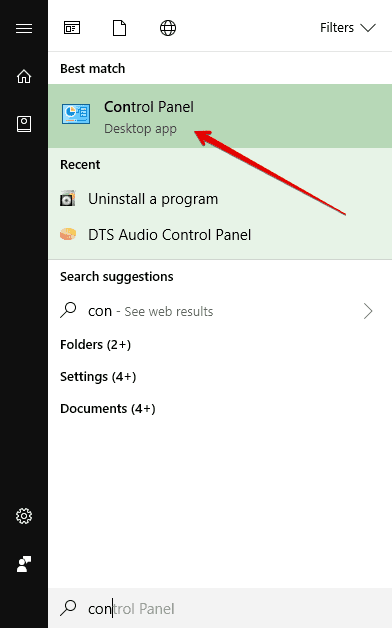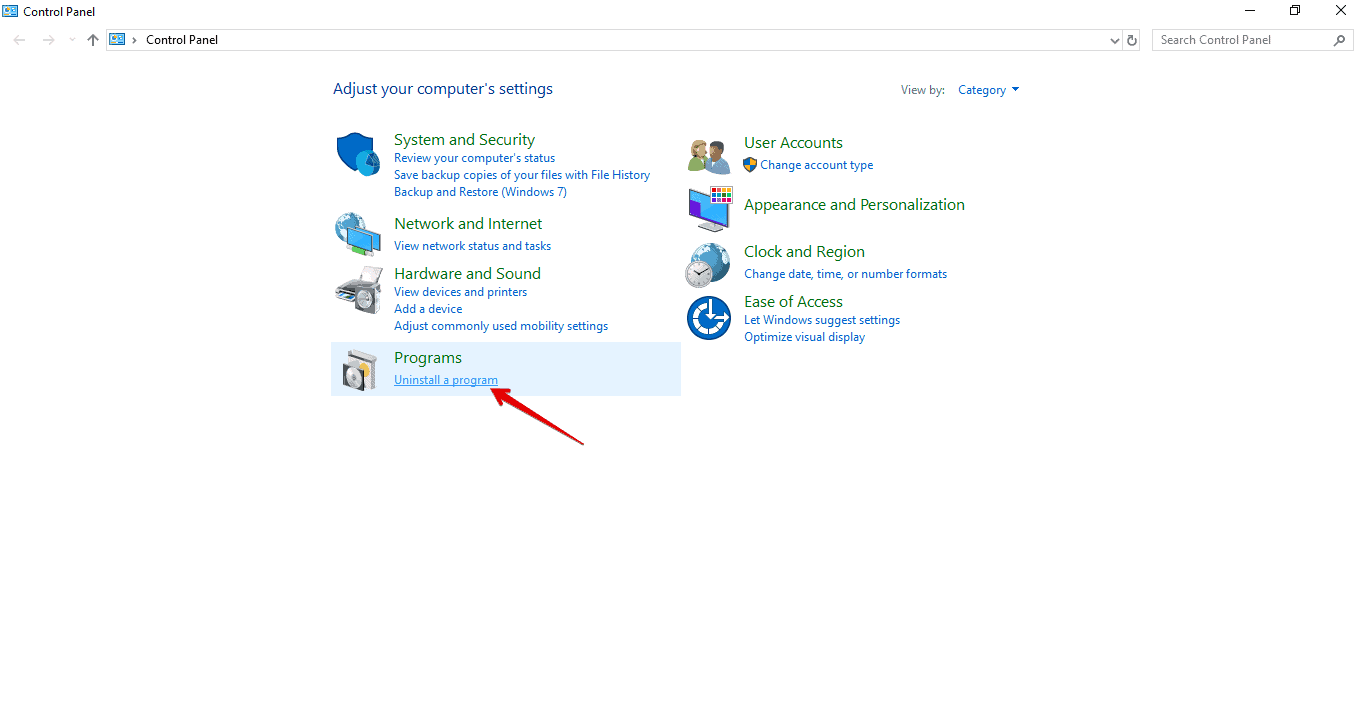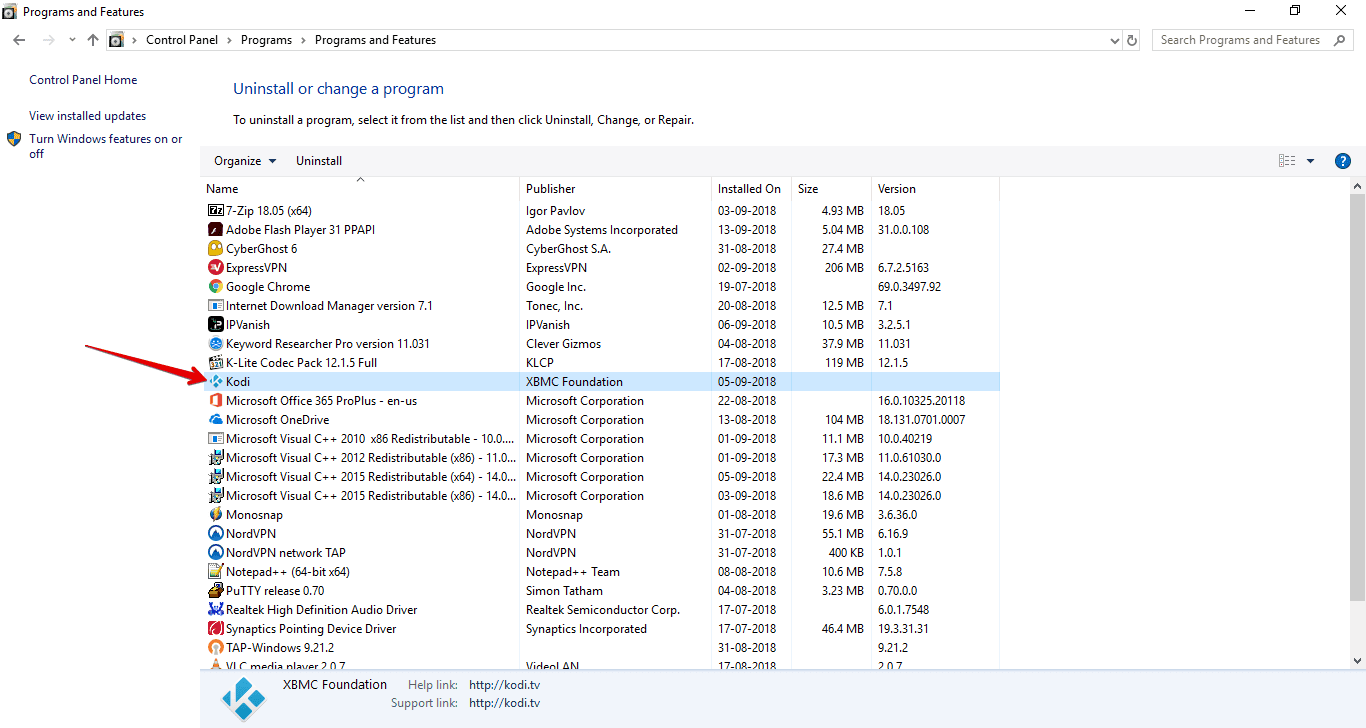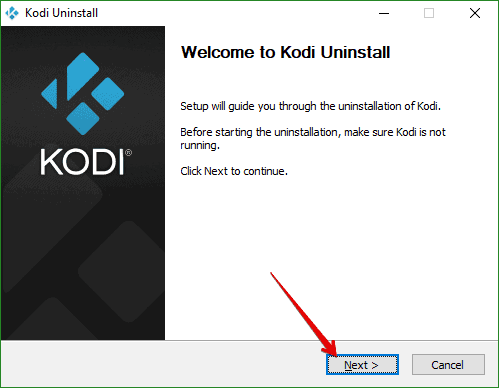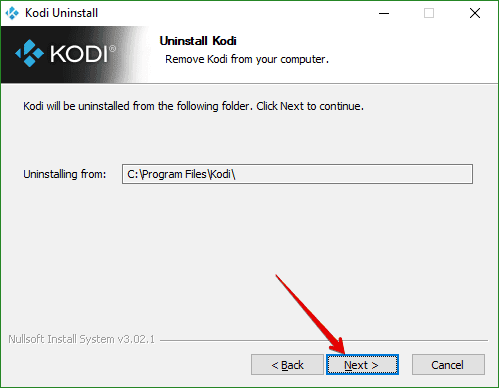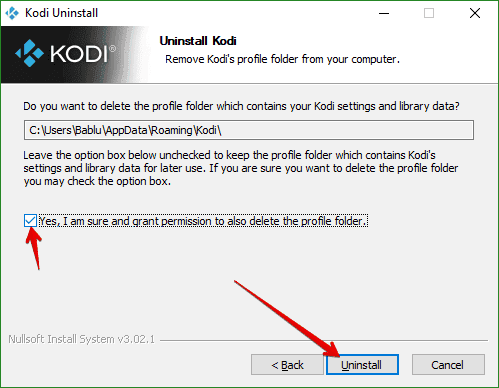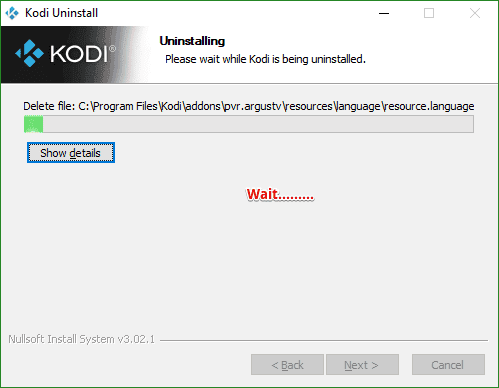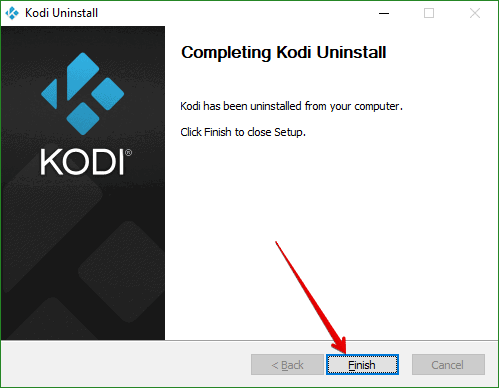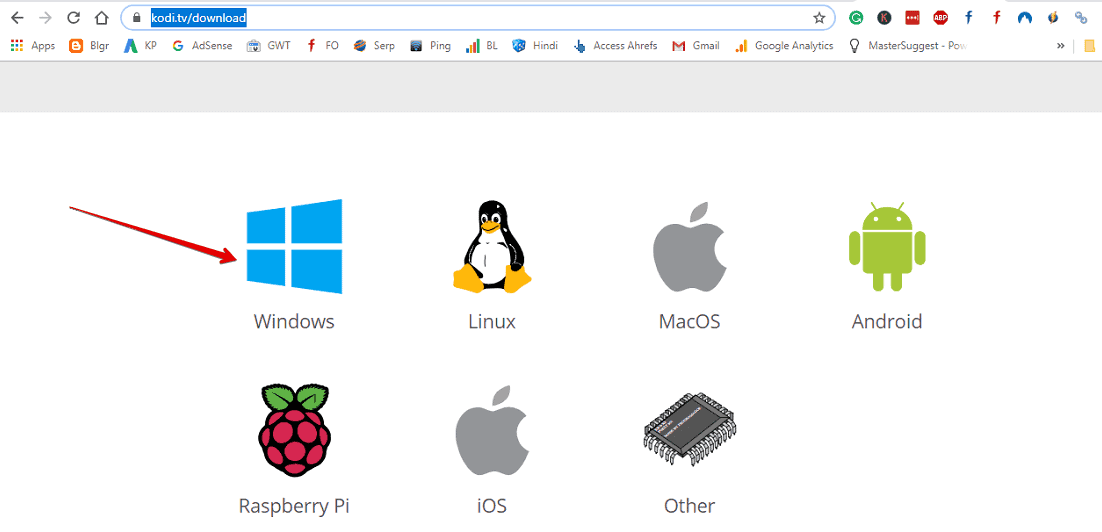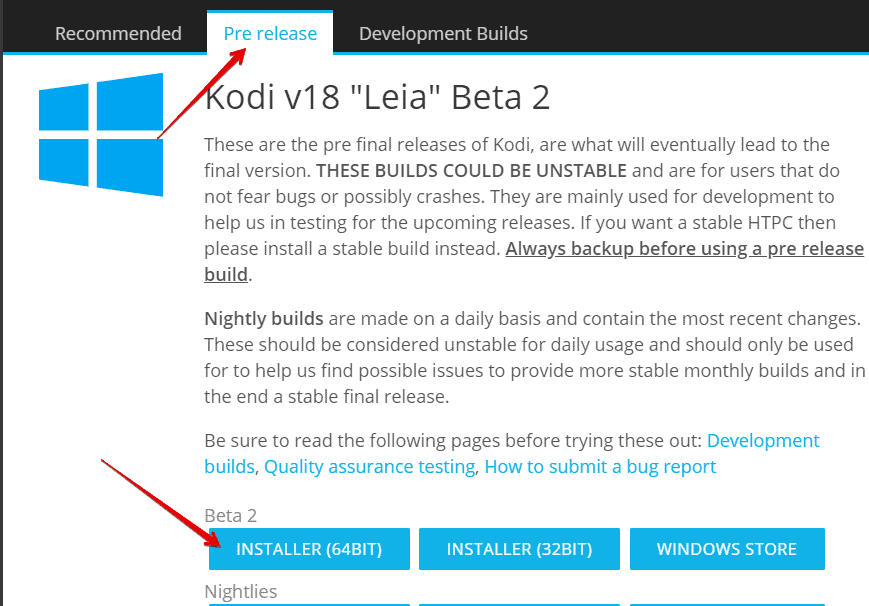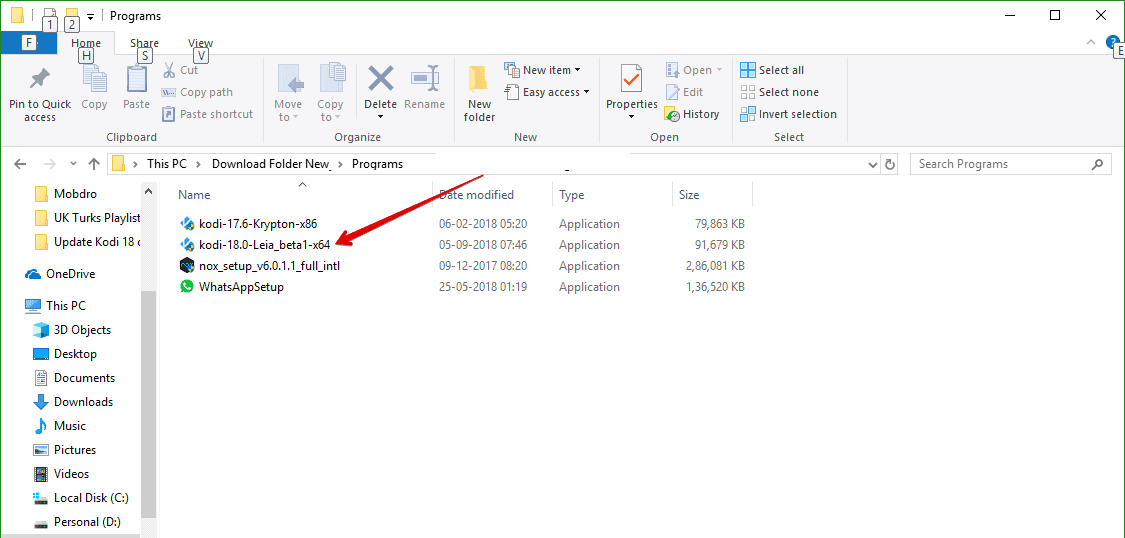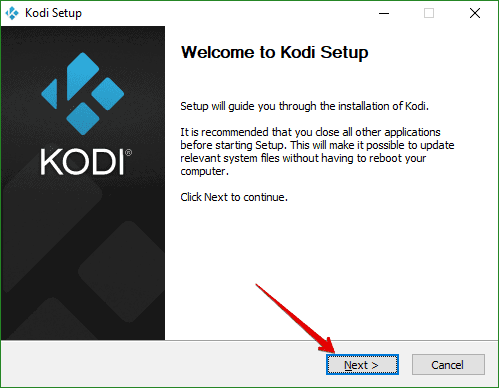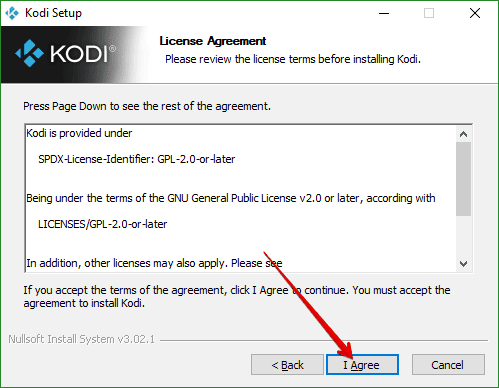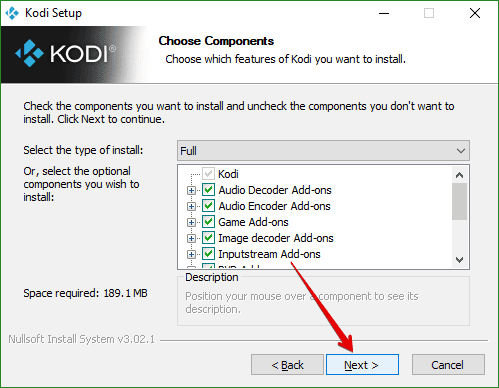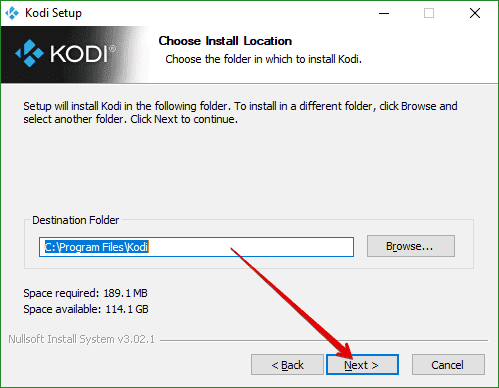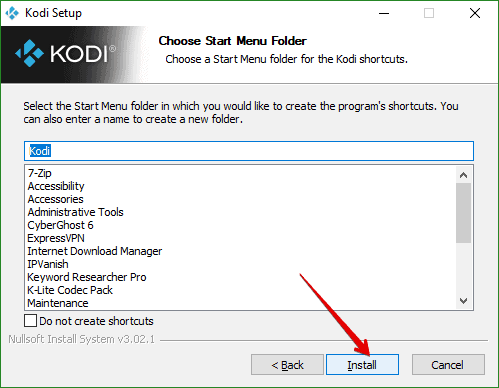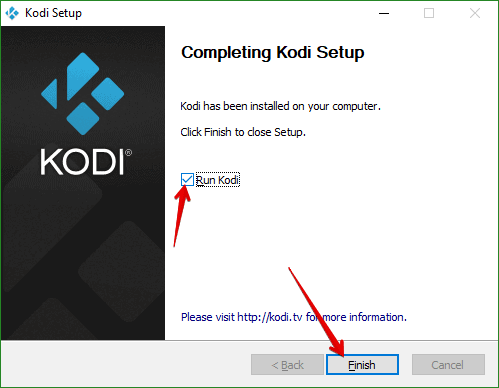Kodi developers had released their first Krypton series in February 2017. The Kodi 17.0 (Krypton) was released on February 5, 2017. Many bugs were reported by users in March 2017 but developers released Kodi 17.1 till Kodi 17.6 (Krypton) in order to fix all the existing bugs.
Kodi 17.6 is the most stable version till date. However, in March 2018, XBMC developers tested the beta version of Kodi 18.0 but users reported a huge bug to developers. Later, developers reverse it for further improvements.
But, recently Kodi 18.0 (Leia) has been released under beta testing. Though, the first Alpha testing was done in December 2017 but currently Alpha 3 testing going on.
I’ve been using Kodi 18.0 for the last two weeks and noticed some remarkable changes in UI and layout. However, it’s under beta testing, so we can’t rely on it completely. Anytime, any modification is possible.
In this two week journey, I noticed some new features of Kodi 18.0 (Leia). Many visuals have been changed and included some new features.
If you wanna try Kodi 18.0 (Leia) on your device and can’t wait for the stable release then follow this guide to update on Windows 10.
How To Update Kodi 18.0 (Leia) on Windows 10?
If you already using Kodi 17.6 or earlier version on Windows 10 then you first need to uninstall it. Once you uninstall Kodi 17.6, you’ll be able to install Kodi 18.0 on Windows 10.
So, I’ve divided this tutorial into two segments-
- Uninstalling old version (clearing old data).
- Installing a newer version (Kodi Leia).
Part 1: Uninstall Kodi 17.6 (Older) version
So, first we are going to delete the existing version from our computer and then we’ll install Kodi 18.0 Leia.
Step 1: Open Control Panel
Go to search option and write control panel. Now, open Control Panel on your Windows 10.
Step 2: Click on Uninstall a Program
Click on Uninstall a Program option to remove Kodi 17.6 on Windows 10
Step 3: Double click on Kodi
Double click on Kodi icon to remove it from your device.
Step 4: Click Next
Step 5: Click Next
Step 6: Check Yes and click Uninstall
You’ll see an option that- Yes, I’m sure and grant permission to also delete the profile folder. Check this box and choose Uninstall.
Step 7: Wait… Kodi is uninstalling
Step 8: Hit Finish
Boom, you have successfully deleted the older version of Kodi from your device. Now, you can install Kodi Leia v18.0 beta.
Part-2: Install Kodi 18.0 (Beta) version
In the above steps, you’ve removed the older version of Kodi and associated folder. Now, here we are going to install Kodi 18.0 Leia on Windows 10.
Follow the steps along with me-
Step 1: Go to Download link
First of all, you need to visit the download page of Kodi to get the beta release of Kodi 18.0. Choose the Windows OS from the list.
Go to this link- https://kodi.tv/download
Step 2: Go to the Pre-release section
You don’t need to download from the regular page. Because you again end with downloading Kodi 17.6. So, go to the pre-release section. Then select the 64bit installer of Beta 2.
Step 3: Double click on setup file
Go to the download folder of your device and double click on the setup file you downloaded in the earlier step.
Step 4: Click Next
Step 5: Click “I Agree”
Step 6: Click Next
Step 7: Click Next
Step 8: Click “Install”
Step 9: Wait… Kodi 18.0 installing
Step 10: Run Kodi 18.0 Leia
So, here is end of the installation process. Select Run and hit Finish button to launch Kodi 18.0 on your Windows 10 device. Now, you can enjoy all the beta features of Kodi Leia.