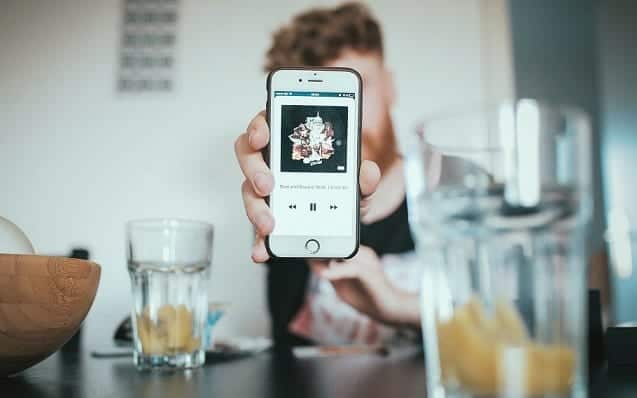Managing music on your Mac can be difficult, especially if you have lots of folders filled with music and you don’t even know which specific folder contains what.
And that is a reality for many Mac users. If you are one of those, then you may want to know how to organize your music library on Mac in the most efficient way.
The first thing that comes to mind is to manually check all the folders and transfer everything to one specific folder called Music. But this is just a part of the answer. You may still encounter problems, when finding a specific song.
Get Your Music in One Place
Choose the location for this folder whether it will be your laptop’s hard drive or HDD. Create a set of subfolders for different music genres and artists.
Choosing the music genre as the basis for organizing subfolders within the Music folder is the best option. After this part of the work is done, check your file system for duplicates.
This may help you clean up some space because you might find lots of duplicated music. You can find more tips here on how to get rid of duplicate audio files.
Other good advice is to delete the music you no longer listen to. We know, this can be hard. Most music addicts think they need all that music they store on their computers.
But that is not true and deleting music files that you haven’t touched for months if not years will help you keep the important piece of music library structured and easy-to-manage.
After all duplicates are deleted, transfer all music to the newly created subfolders. You can also create an additional level of subfolders within each genre based on the artist.
When done, click on the Start menu and go to search for programs and files. Try to search for all the files with the file extension that indicates music. More music can be found if you look for files with .FLAC extension.
Show Your New Folder to iTunes
Once all songs and albums are successfully moved to another folder, your media player is no longer able to find this data in its previous location.
Delete all files with old shortcuts from your music player and then re-add them from the original folder you’ve created to centralize music.
That’s it, everything done here and you should proceed to the next step.
Dealing with album names and metadata tags
First, you need to come up with the structure of how you plan to name each album. Implement this and don’t break the structure when you add another album.
On the next step, we recommend adding tags to all the songs you have in the library. Tags can be added to each media file or even to the entire album.
And there are a few ways to do this. The first option is changing and applying these tags manually. And yes, if you have a big music library, this sounds like a very time-consuming task.
The second option is using special software like MusicBrainz Picard. This software allows you to easily add or change tags on all your music files.
It even makes the hardest part of the work for you by literally listening to each song and adding proper tags from its database. Sounds like a perfect alternative to doing it manually, doesn’t it?
And that is the final step, you may add album art to all of the albums in the new structure. This is not vital and you can live without this, but if you are one of those music addicts and perfectionists, you definitely should do that.
You may add album art in iTunes. This would work for most of the albums and artists. But for some portion of albums, you will need to find the album’s cover on the Internet and copy it to the appropriate folder with this album’s songs.
Yeah, this might steal an hour or two of your time depending on the size of your music library. But in some cases, it is worth trying.
At the very end of this small guide, you will have a perfectly organized and easily managed music library that can be then scaled without losing any of those characteristics no matter how big it becomes.