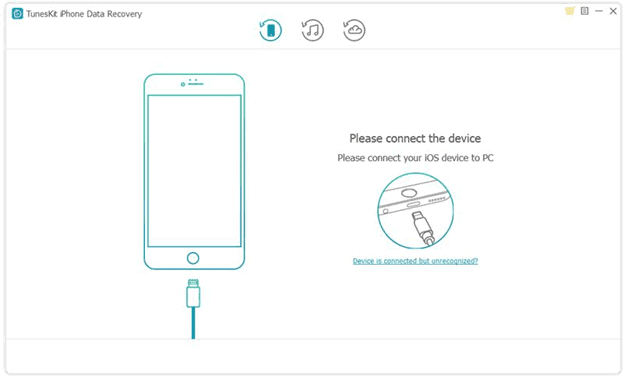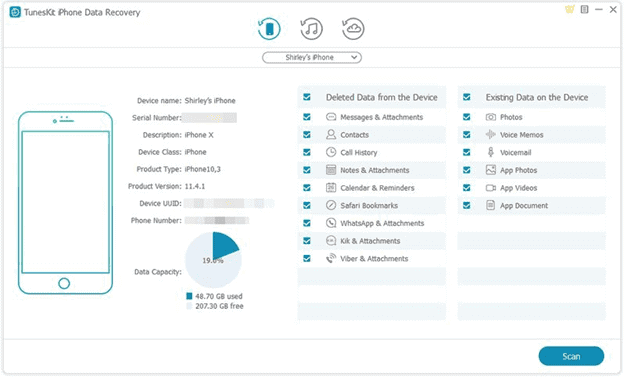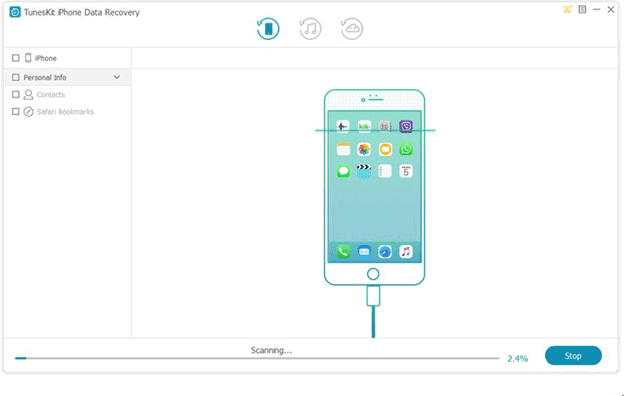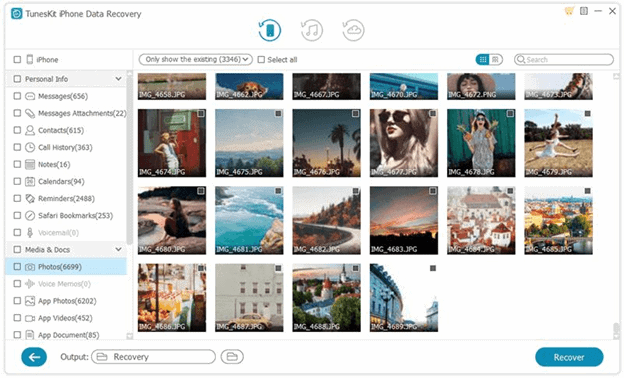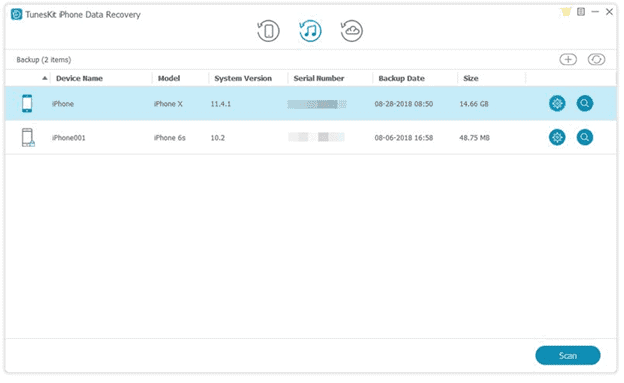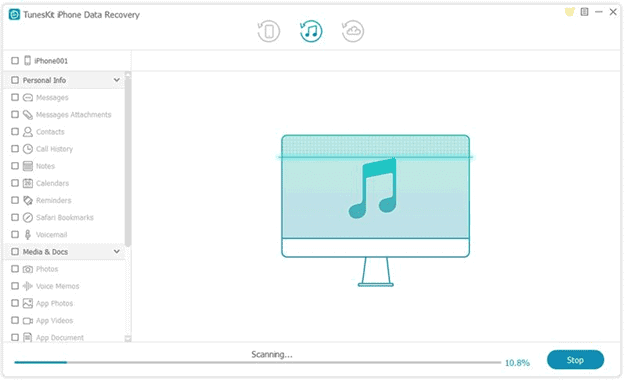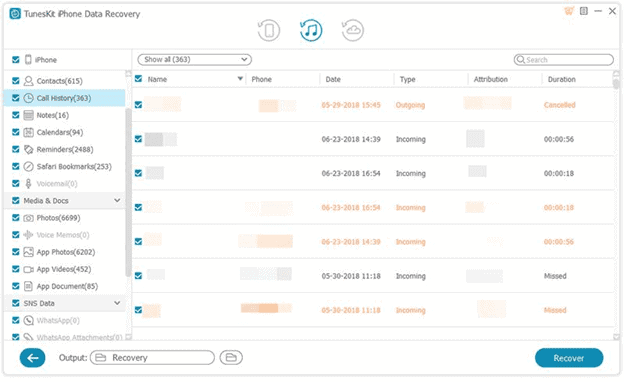There can be some instances that you can lose the data from your iPhone or there could be some images or other files that have been deleted accidentally and you want to recover all of them. A few years back it was very difficult or was not possible to recover the deleted data from the iPhone but now it is possible.
There are so many applications have been arrived that can recover the lost data and the best one is Tuneskit iPhone Data Recovery Mac. This is one of the most popular data recovery apps. Below you will find some features that will let you understand why it is so popular:
Functions and Features of Tuneskit iPhone Recovery Tool
- With this recovery tool, you can recover files of more than 20 types that have been lost from your iOS devices
- You can use it on your mobile as well as on your computer
- The design is very user-friendly so it is easy to use
- Whenever there is an upgrade in future, you will not be charged
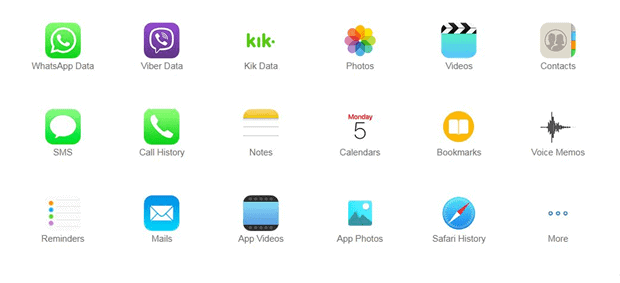
How to Use Tuneskit iPhone Recovery Tool?
As we have discussed, this app is very easy to use. However, you can find here the step by step guide to using this iPhone data recovery tool.
Recover the Data Lost from your iOS Device
When you haven’t backed up your data to iTunes or iCloud and accidentally the data is deleted from your phone, then use this guide to recover data with Tuneskit iPhone Recovery Tool:
Connect your iOS Device to Mac
First of all, connect your device to your Mac using USB. You have to wait for a few seconds until a pop-up window appears on your device. When the pop-up appears, tap on “Trust” to the computer so that you can start recovering your lost data.
When all set, open TunesKit Data Recovery on your Mac and select “Recover from iOS” mode. You can find it on the home screen. TunesKit will now automatically detect the iOS device.
Start Scanning lost files
When your device is connected successfully, there will be an option of data types on your screen. Select the one that you want to recover.
After that, click on the “Scan” and the scanning of all your lost data will start. Scanning can take a few minutes as it depends on the size of your lost data. When the scanning is in the process it is recommended to not disconnect your device and wait until the scanning process completed.
Preview and Recover the Lost Data
Now, when the process is completed, you can preview all the lost data as well as existing data on the preview screen. Now, just select the files that you want to recover and click on the “Recover” button. All the files you have selected will be saved on your computer to the folder that you selected.
Recover Lost Data from iTunes Backup
You can use this method if you have recently backed up your data to iTunes and you don’t have your iPhone as it is damaged or lost.
- Launch TunesKit iPhone Data Recovery Software on your Mac.
- Select the “Recover from iTunes backup” mode. You have to wait for a few minutes after that as the recovery tool will detect the files from iTunes
- Now, when the backups appear, select the one that you want to restore
- After this, you need to click on the “Scan” button so that the software can start scanning deleted files. The scanning process will take a few
- When the process is completed, you will be able to review all your lost data. Select the files that you want to recover.
—–
- In the end, click on the “Recover” button to get that lost data on your system.
Conclusion
So, if you have lost your iPhone data just use TunesKit iPhone Data Recovery software and get all your lost and deleted files back.