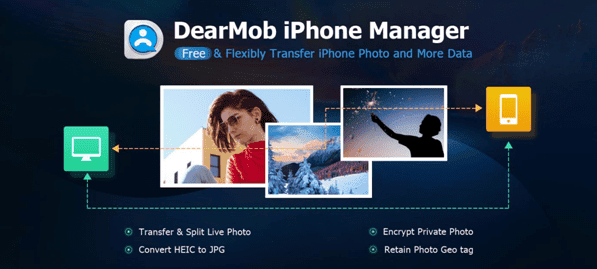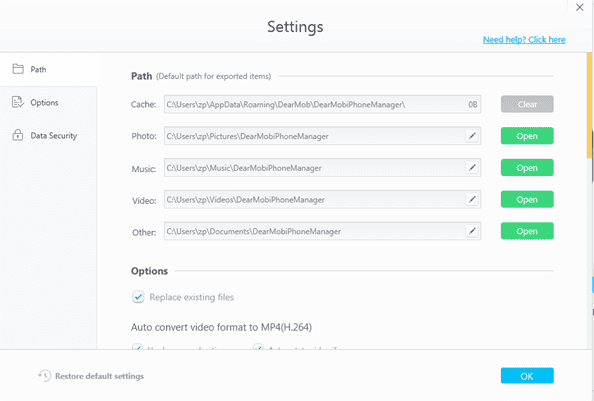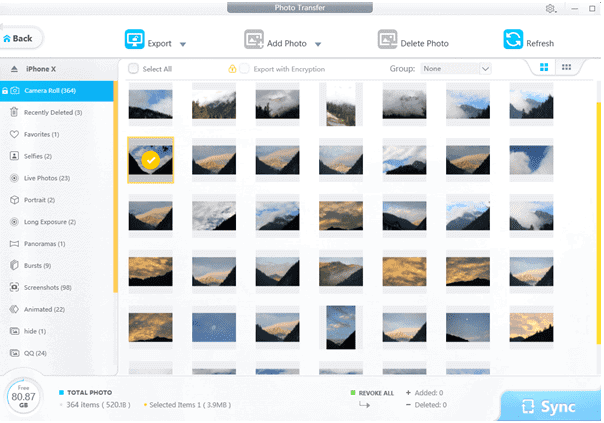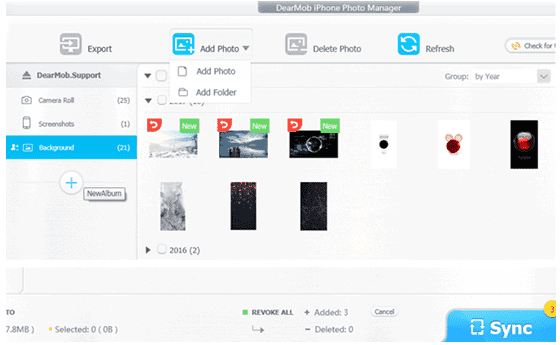DearMob is an all-in-one solution for managing all your content on your iPhone. It is the best possible replacement for iTunes. It includes managing your content like videos, music, books, and photos and also provides back up and data recovery all from one app.
Organizing data on iOS devices can prove to be a hassle and this is where DearMob application is a welcome help to all. There is no complex setup or configuration in which you can manage your iOS data in a secured manner.
The free version of DearMob application is very flexible with its limitations. It provides you with a certain limit with the amount of data that can be transferred using the application whereas the paid version allows you with the full features.
The app also allows password protected back-ups and formats such as having your SMS’s pulled out into a PDF format for easy functionality. When you copy data from your phone or iPad it overwrites the original data instead of creating unencrypted originals.
DearMob iPhone manager allows you to import, export and convert media onto the desired formats. You can easily convert music from OGG files to MP3 format. The application also allows you to install apps which are not in the App Store without having to jailbreak your device.
The iPhone 13, iPhone 13 Pro Max and iPhone 12 Pro Max are the latest models of the iPhone.
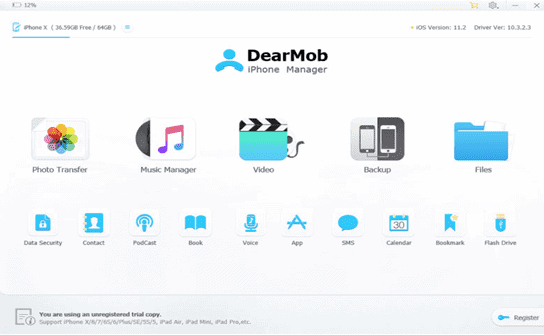
Features:
Encryption for increased protection
The app uses PBKDF2, Argon2, 1024-bit RSA, 256-bit AES encryption to provide the military-grade top level of encryption capability to all iPhone users. It offers a high level of defense to its data.
Photo transfer and back up
The app has an automatic conversion feature which allows conversion of all uploaded files into the best format. So you can selectively transfer photos, export HEIC as a JPG.
The process is simple and also gives you advanced features and controls. Its excellent media manager helps you to quickly move videos and photos from your device to your computer. It also provides you with options to archive your album and deleted unwanted photos from your device.
Saved albums from apps on your device like Snapchat and WhatsApp are also covered during transfer. In terms of speed, it’s as good as going 1000 pieces of 4K photos in just about 2 minutes. With this lightening transfer speed, media managing is as smooth as butter.
Video Manager
the app allows you to transfer and convert 8K videos. There is an option to even convert unsupported formats and compress large videos to about 50%. The auto-rotate helps you to watch videos on full-screen playback by rotating it 90-degrees.
Music Manager
DearMob converts the unsupported formats including WAV, WMA, FLAC, OGG to MP3 and AAC so that you have smooth sailing throughout.
You may also add, edit and export songs with compromising the quality of the song itself. You can manage your podcast, voice memos, and iTunes and also create your own ringtone with any music.
How to transfer photos from iPhone to PC?
It is a wise choice to back up your 4K photos which generally take up a lot of space on your device. Here’s how you can do that.
Overview
- Avoid multiple transfers of the same photo by replacing existing files.
- Choose whether or want to be notified or not in case there is a new version update.
- View or change folder in which you want your exported pictures to be saved.
- You may clear cache to free up space.
- And also restore all default settings.
Step 1. Launch DearMob iPhone photo manager and connect your device to the computer. (you may view photos in large or small icons and also group them by day/month/year).
Step 2. Form the main UI of DearMob iPhone Manager click on Photo Transfer. You will find all the photos on the list and the Albums shall be viewed on the sidebar.
Step3. Select the desired photo or a group of photos and click Export. You can change the destination of the photos in the settings.
The other way is to select your photos and to drag them to the destination folder.
How to Create a New Photo Album
Click the plus icon under the album list and add a new album. You can name your album here. You may create an unlimited amount of albums.
How to Delete Photo Album
Select the album that needs to be deleted. You will find a cross beside the album. Click on it to delete.
How to Edit Photo Album
Click on the album you need to edit. You will see a pencil sign. By clicking this you may edit your album.
How to add photos from PC to iPhone?
Note first: Photos cannot be added to camera roll or screenshots thus you need to create a new album to store the photos you need to add.
Step 1. Click Add Photo, choose the Add Photo or select Add folder.
Step 2. Select the photos or folder you want to add.
Step 3. Click on Sync to transfer your files to your iPad or iPhone.
While selection if you chose the wrong photos, you can click the Undo button or click on Cancel next to the Sync button.
(DearMop iPhone photo manager accepts these formats: .gif, .png, .jpg, .jpeg, .bmp and .tiff formats)
Conclusion:
DearMob iPhone Manager is everything that an iPhone user would need and more. It’s like finding a needle in a haystack when it comes to looking out for good iPhone management tool.
The overall user experience is best that’s seen. The application has a lot of features with a very easy to understand interface. You can easily sync your files without any worries because of its military-grade encryption.
If you are looking for a way apart from iTunes, here is your option!
Of course, they have free trial programs but if you want to take advantage of the full-fledged application with all their features here is the link of their website.