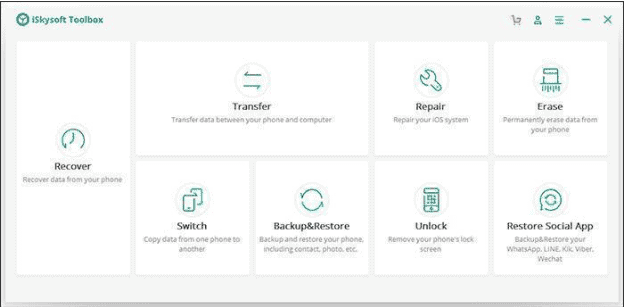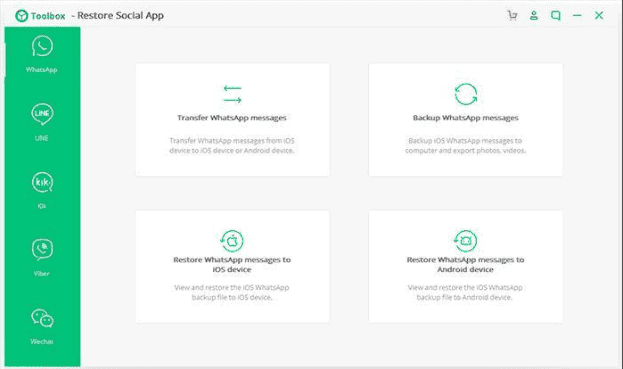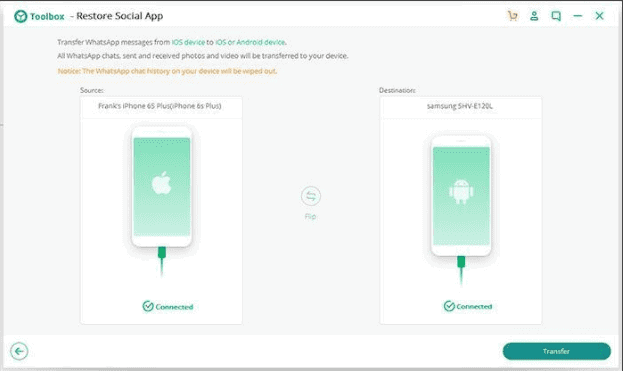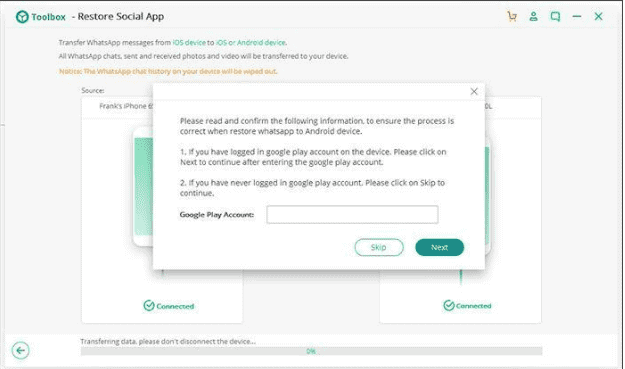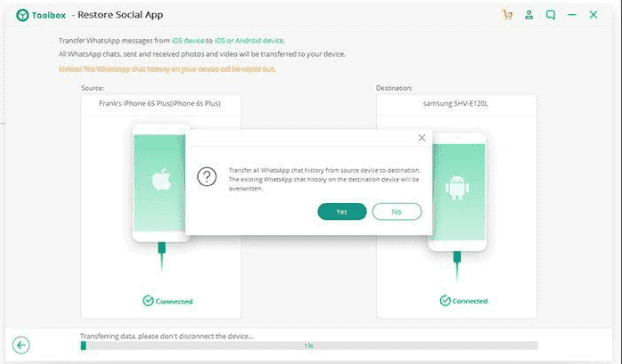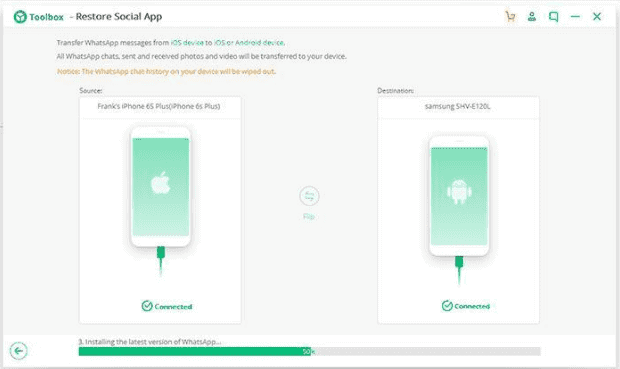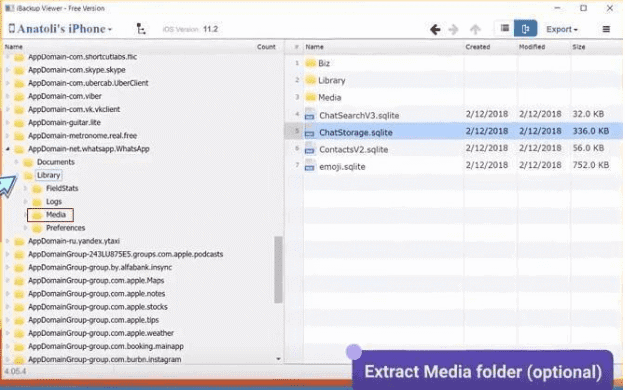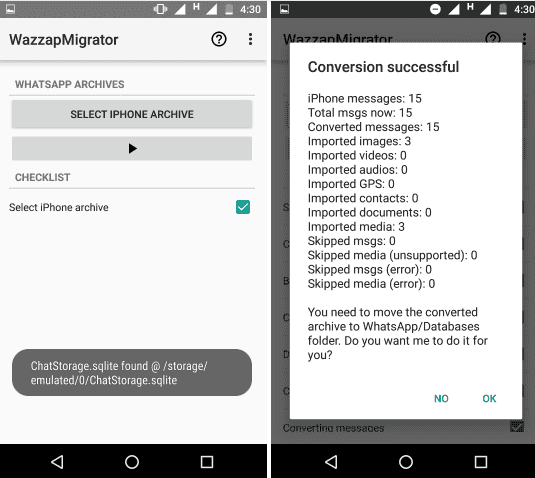Nowadays, WhatsApp has become popular with users around the world. It is considered as an indispensable app on your phone, isn’t it? But, if you want to transfer WhatsApp data from iPhone to Android, you will encounter a problem.
So, now, the question arises here that how to transfer WhatsApp data from iPhone to Android phone? Recently, there was a rumor that Apple is going to develop a tool to allow customers to move data from their iPhone to Google’s rival mobile platform, “Android”.
This rumor comes after Apple released an app on the Google Play Store to help the Android users move data to iPhone. But still, the way to transfer WhatsApp from iPhone to Android is a tough problem.
Probably the reason why you have landed on this page is that you are looking for how to transfer your WhatsApp data from iPhone to Android and well, if this is the case then you are at the right place, reading the right post.
This article highlights some effective methods to transfer WhatsApp messages, photos, and videos from iPhone to Android with simple steps. Let us disclose those simplified ways together!
Part 1. The Absolute Best Way to Transfer WhatsApp data from iPhone to Android device
The best and secure method for WhatsApp transfer is iSkysoft Toolbox – Restore Social App. This app has been very successful in carrying a great popularity and positive feedback by the users. It can easily transfer WhatsApp messages and attachments including videos, photos, documents and more from iPhone to an Android phone.
This app also allows you to preview and selectively restore the WhatsApp data from the backup files. You will be surprised to know that it just need 1 click to finish the whole process!
Following are the steps to transfer WhatsApp Data using iSkysoft Toolbox:
Connect your Device to the PC
First of all, launch the iSkysoft Toolbox on your PC. Go to “Restore Social App”.
After that, tap on “Transfer WhatsApp messages”.
After ensuring that the device is connected successfully, click “Transfer” in the bottom right corner as shown below.
Be Prepared to Transfer Messages
To transfer messages, type in your Google Play account and click “Next”.
Start Transferring the WhatsApp Messages
In the final step, the iSkysoft Toolbox begins the WhatsApp restore process from iPhone to Android.
Part 2. Other Ways to Transfer WhatsApp Data from iPhone to Android
1. Transfer WhatsApp Data using Wazzap Migrator
Wazzap migrator has long been a popular solution for transferring Android WhatsApp data from Android to iPhone. For this purpose, you just need an iPhone WhatsApp backup and the Android device. Following steps explain how to use Wazzap Migrator to transfer your WhatsApp messages from iPhone to Android.
- First of all, you need to back up your iPhone using iTunes. For this, just launch iTunes on your computer and connect the iPhone. Go to Summary and then click Back Now.
- At this step, you need to download iBackup Viewer from wizzapmigrator.com and install it on your computer. After installation, run iBackup Viewer, select the iPhone and switch to Tree View mode. Find the file name WhatsApp. Share on the left window and export it.
- In the next step, connect your Android phone to computer. Just copy the WhatsApp.shared file and Media folder and paste it to the Download folder on Android phone.
- Download the Wazzap Migrator App. Select the messages you want to transfer by selecting the iPhone Archive option.
- In the final step, go through the checklist process until you get to “Converting Messages.”
2. Transfer WhatsApp chats using Email Chat
Email Chat is one of the amazing ways for WhatsApp transfer.
- First, open WhatsApp in your iPhone
- Go to email chat and select the chats that you want to transfer
- Type in an email address and then log in to that email address on Android
Conclusion:
So these are some of the ways and tips you can use to transfer your WhatsApp data from iPhone to your Android device. The part 1 above, that suggests iSkysoft’s ‘Restore Social App’ is the most recommended and easiest method of all.