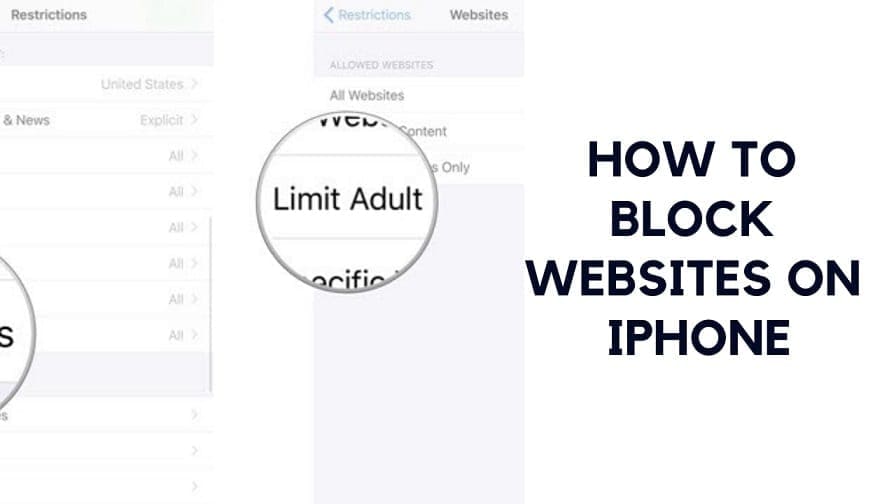The Internet is full of dangers, especially for children. By now, from an early age, children start surfing the Internet looking for games and videos of their favorite cartoon characters. If you want to ensure that your children do not come accidentally open up websites that display adult content then you need to enable this default setting on iOS devices that blocks the opening of these portals.
Here’s our guide on how to block porn on iPhone? You have just given an Apple smartphone to your child and ask yourself if there is a hard way to block sites on an iPhone, limiting browsing the internet and making it inaccessible content for adults only with the iOS browser?
I know, in an era in which all content is available to everyone, it is very important to preserve the children from access to hard sites or sites with adult content and is fortunately a problem that is also well aware developers Apple.
Block Websites by Turning on “Restrictions mode” on iOS. Sometimes it is just necessary to restrict access to certain resources on a particular device.
Of course, network administrator can do it with the help of router settings, but the same can be done by using native default iPhone, iPad Touch and the iPod settings.
By activating a built-in iOS feature, you can block access to sites with adult content and make iPhone and iPad more suitable and safe.
Also, if your iPhone is locked and you don’t remember the passcode then you should go through how to factory reset iPad without password?
It is possible to flexibly configure restrictions and access a variety of content, including a ban on visits to inappropriate sites. This option is useful if you want to protect your child from the harmful impact of the Internet or the same social networks. How do I prevent access to certain sites or vice versa to limit access to the network is only allowed, you will learn from this article.
To block sites on an iPhone, the first thing to do is start the iOS settings and select “General.” In this section you will have to continue browsing in your device settings, scroll down and select just the “Restrictions”.
At this point, if you have never used this feature, you must select the “Enable Restrictions” and enter a personal code that can protect your smartphone from modifying or disabling the restrictions that soon we are going to apply.
Enable restrictions, you will have to scroll down and select the “Web Sites”, then you’ll have to activate the check on “Limit adult content”: in this way will not be able to surf the Net on most hard available online sites.
And there’s more. If you wish, you can set up manual restrictions, selecting “Add a website” in the “Never allow” and entering the URL of the site you want to lock on the iPhone.
For iOS 11:
- open the Settings – General – Restrictions ;
- click Enable Restrictions , if they are turned off (enter the password if the restrictions have been used);
- Remember the 4-digit password (it is better to distinguish it from the unlock password);
- go to the section of web sites ;
- choose a suitable lock mode.
- Allow or block websites.
If you are using iOS 12, then please go to:
General > Screen Time > Content & Privacy Restrictions in iOS 12, and then just toggle on Content & Privacy Restrictions. Then you have to click on content restrictions >Web content > limit adult websites and then add websites that you want to block.
In a similar way, you can limit access to only authorized network of sites that will be added to the section Allow access to only these websites.
Blocking sites in iOS, is somewhat different from that in the desktop OS X, where you can (by editing the hosts file) permanently prohibit access to the site not only through Safari, but also through any other installed browser. This means that you will have to separately configure the blocking of sites in other browsers on iOS or prohibit their installation at all.