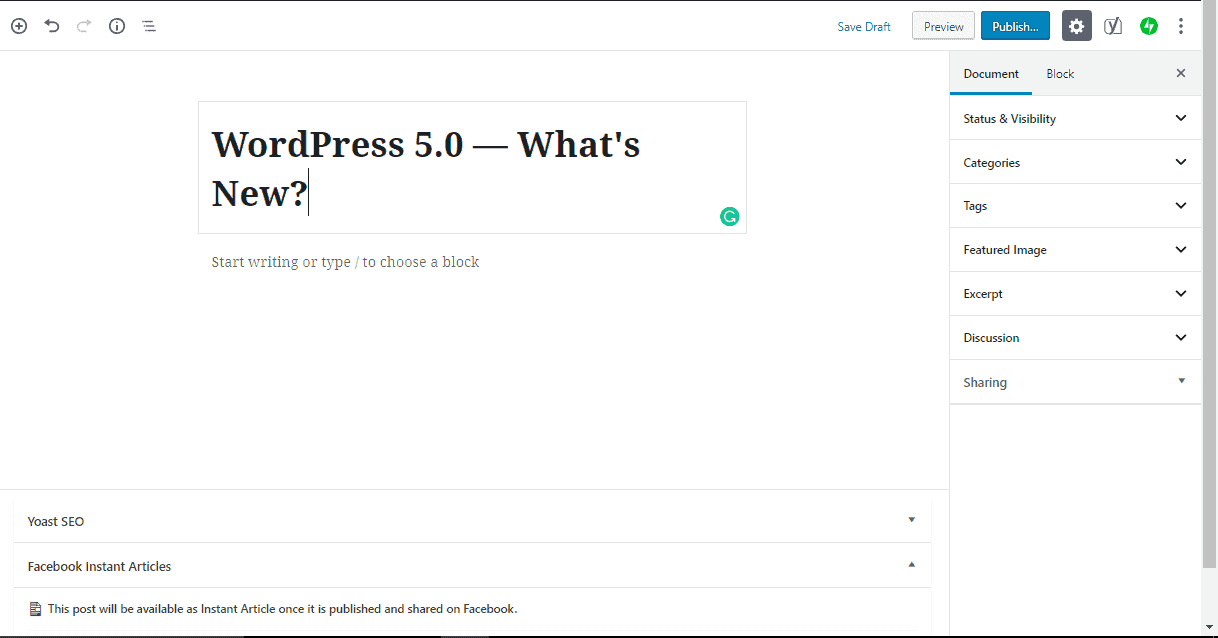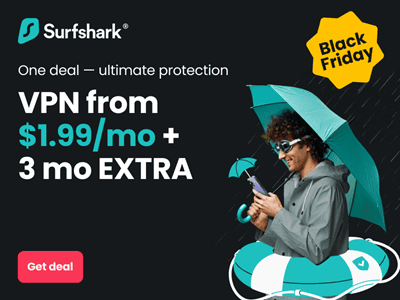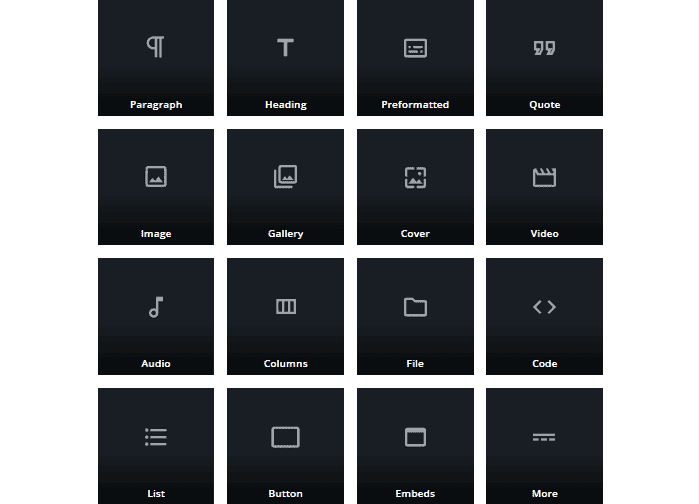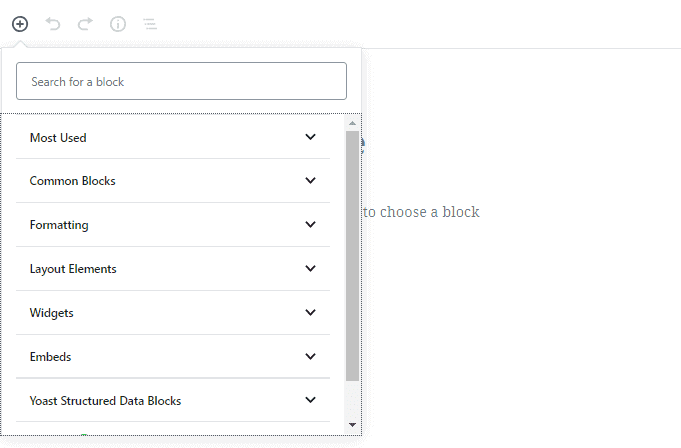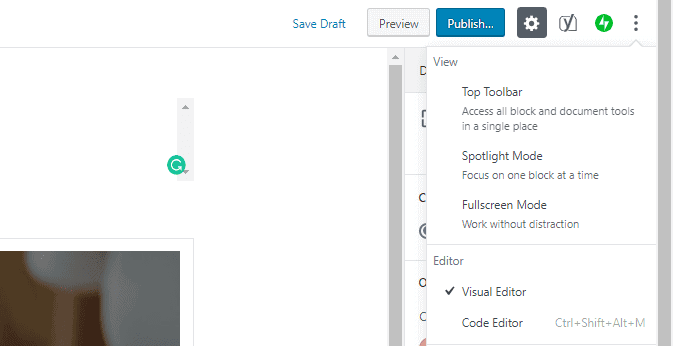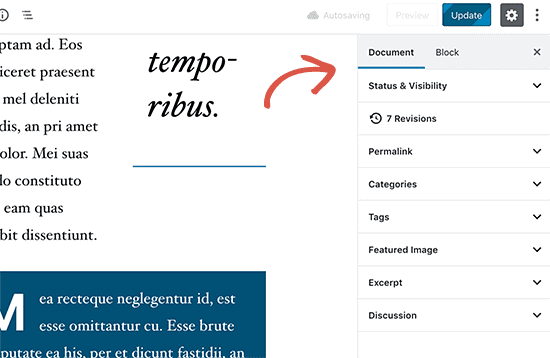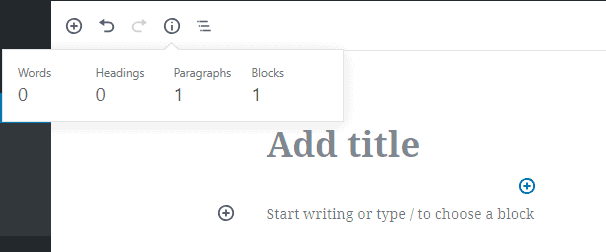Released on December 6, 2018, the WordPress 5.0 is the latest version of the popular WordPress content management system. Previous versions of the editor launched with significant experience-changing features like dedicated media widgets, customizable design etc.
The WordPress 5.0 aka “WordPress 5.0 Bebo”, however, is more like the mother of all WordPress updates so far as it brings with it a new default editor, new default theme, and a handful of features that changes (almost) everything.
This aims to highlight the new additions and modifications that comes with the new WordPress CMS and how to use some of them.
WordPress 5.0 Bebo: New Features
Gutenberg Editor
Gutenberg — This is what WordPress calls the new default editor that ships with the new WordPress v5.0… and it is actually the biggest modification made to the new WordPress to redefine how users create content using the platform.
The Gutenberg editor is a “block-based” editor which according to WordPress allows for a “streamlined writing experience”.
Unlike the former “Classic” editor which is in the form of a single text window where all your contents are scribbled into, the new block-based Gutenberg editor allows users wrap separate contents into individual windows called ‘Block’ for a more specific and customizable experience.
Albeit the new Gutenberg editor may take some time getting used to, it is pretty straightforward and spices up content creation with flexible and easy-to-use customization options.
Blocks
In the Gutenberg editor, there’s a block for everything: images, texts, tables, shortcodes, video embeds, quotes, codes, and pretty much any other widgets and elements you can think of.
Interestingly, using third-party WordPress plug-ins, you can add more useful blocks (like Pricing, Testimonials, Notice, Google Map etc.) to the Gutenberg editor.
Clicking the “+” button at the top-left corner of the editor reveals the available blocks which are neatly tucked into easily-recognizable categories.
There’s also a search box where you can type in whatever content element you wish to add to your post. The “Most Used” category contains elements you use the most so you don’t always have to search for them or navigate the Blocks categories each time you need them.
With the new Gutenberg editor, every new paragraph is a new block. And each block has its individual toolbar, formatting options, and settings.
Meaning more detailed and precise customization which allows you tailor your content to the letter. When you click on a block, the “Block menu” at the right-hand sidebar houses the “Text and Colour Settings” which allows users modify text settings like font size, text colour, background color, as well as cover settings and overlay colours — in the case of images.
Reusable Blocks
To provide a more consistent editing design, style, and experience when creating content, the WordPress 5.0 comes with the option of making blocks “reusable”. When creating a block, you can save them by click on the three-dotted “More options” icon on the block’s toolbar and proceed to click on “Add to Reusable Blocks” to save it for later.
This lets your clients add new content anytime, while still maintaining a consistent look and feel.
‘Clean’ Interface
Unlike the previous versions, the new WordPress 5.0 has a cleaner and less sophisticated interface — everything is properly hidden categorised and accessible on the sidebars.
The WordPress 5.0 Gutenberg editor comes with customizable “View” modes (Top Toolbar, Spotlight Mode, and Fullscreen Mode) which allows you select how you want you screen interface to look like while editing.
Fullscreen mode, for example, allows you work without distraction by hiding the WordPress sidebar and top-bar, giving you more room to focus on your content.
Featured image, Excerpt, Discussion, Status and Visibility, Permalink and Categories can all are placed under the “Documents” section located at the top-right corner of the sidebar, next to the ‘Blocks’ section.
Content Structure
Unlike previous editors, the new WordPress 5.0 Gutenberg editor gives better and organized information regarding how your content is structured and arranged.
Clicking the “i” icon embedded in a circle at the top of the editor (see image below) shows your word count, number of headings, number of paragraphs, as well as the number of blocks that makes up your content.
Editing Old contents on WordPress 5.0
When you finally make the switch to WordPress 5.0, contents you previously created with older version of WordPress will remain editable using the ‘Classic editor”.
You’ll have to manually convert the editor to a block-based style of the Gutenberg editor. This you can do by clicking on the menu icon of the classic editor’s toolbar and select “Convert to Blocks”.
Twenty Nineteen Theme
The WordPress 5.0 comes with its default theme dubbed the “Twenty Nineteen” theme. The theme is the second highlight of the new WordPress 5.0 and it is specially built to be work with the new Gutenberg editor.
According to WordPress, the “Twenty Nineteen theme shows off the power of the new [Guternberg] editor.” The theme comes with custom styles (for blocks) which are available by default and utilizes system fonts to optimize your websites load speed.
It offers a clean canvas with minimal distractions, which gives you the freedom to experiment with the new editor and create beautiful layouts for your WordPress posts and pages.
WordPress also says that the new theme was built with all types of websites (business websites, blogs, photoblogs etc.) and, thanks to its versatile design, is flexible enough to meet the needs of all users.
There are a lot more of features of the new WordPress 5.0 but the update is majorly centered around the new Gutenberg editor and Twenty Nineteen theme. You can check out the official press release of the WordPress 5.0 for more information.