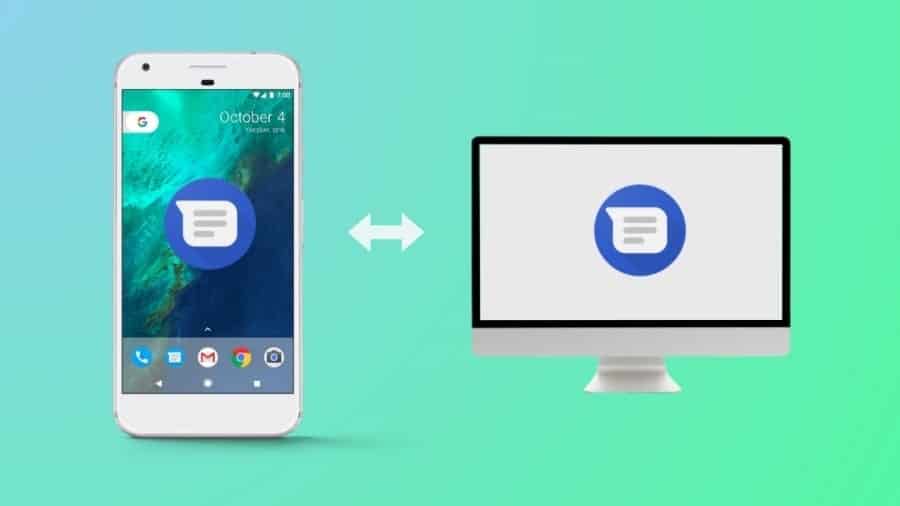Have you ever wondered if you can receive or view your Android phones messages on your PC or laptops, then the answer we have for you is Yes. After a very long period of waiting Google has found a way to view your Android phone’s messages on your PC or laptops.
Now this feature presented by google lets you have the freedom to decide on which device you want to have the conversation and the flexibility on how and where you can carry these conversations.
This is also very important because there are some places in which you’re not allowed to carry your phones and because of that you could miss any important messages from family or your friends. Like in India in many private sector jobs employees are not allowed to carry smartphones into their offices.
Now if you want to see Android messages on web you have to install latest version of the Messages app. Just like WhatsApp on web this app makes you chat with the other people but unlike the WhatsApp for web this app links with both the PC and the Android device and you receive messages on both of the devices.
Android Messages on web is a thing which all of us were waiting for the longest time and finally google has done it with absolute perfection.
How to setup Android Messages on Web:
All of you must be wondering how to do it so now we will tell you how you can set up Android Messages for Web because this is the thing that you are really here to see.
Open the app Android Messages.
Now Tap on the Try It button which you will find at the bottom of your screen (or you can tap on those three little dots which is located at the top right of your device and then click on Messages for web option).
Now go to messages.android.com on your PC or laptop.
Click on the option Scan QR Code on your Android device to scan the code which is appearing on your PC or laptop
When it’s all done and after scanning the code, you’re ready to start using Android Messages for web!
Before you guys start using this app highly are are just a couple of things we want you to check out.
Firstly, go and visit the Settings menu on your Android Messages website as it has many important and useful tools and information to give you.
Now in this menu you will find a lot of useful things like message previews, option to enable or disable the notifications, or if you want your PC to stay signed in with the Android Messages app. The app also have a dark mode which can be turned manually from the Settings menu.
After browsing through the settings menu and collecting information, we think there is also one little thing you want to configure on your phone.
It is in the default settings of the Messages for web to show the persistent notification on your Android device whenever you’re connected with your PC or laptop and this can become frustrating very fast.
But Google knows that and there is a way you can shut the persistent notification off.
Open the Android Messages app and tap the menu bar (three dots at the top right corner off the app) .
Click on the option Messages for web.
Click on the menu bar again (the three dots again).
Click on Notifications.
Click on Show persistent notification to disable the feature.
This is how you can set up the Messages app for Android Messages on web and chat with the people you want on any device you want.
Now with all that information you are ready to use Android messages for web and you do not need any more information regarding how this app works.
Some other Android Messages on Web features:
Now, you can mute the conversation with a particular person or group just by clicking a bell shaped icon on the top right corner of the app.
Got a dual-SIM phone? No worries, you’ll be able to select the SIM card from which you want to send your message located on the left-hand side of the text entry field just by clicking on the arrow.
And there are a lot of additional message settings and additional notifications on your Android smartphone.
Android Messages on web is a new concept and the google was focused on achieving that now we all know google and knowing that we can definitely assume that the multi millionaire giant company is planning for something very big for the Messages app and we are all very excited to see what will google do to make the Messages app different from the other messaging apps.