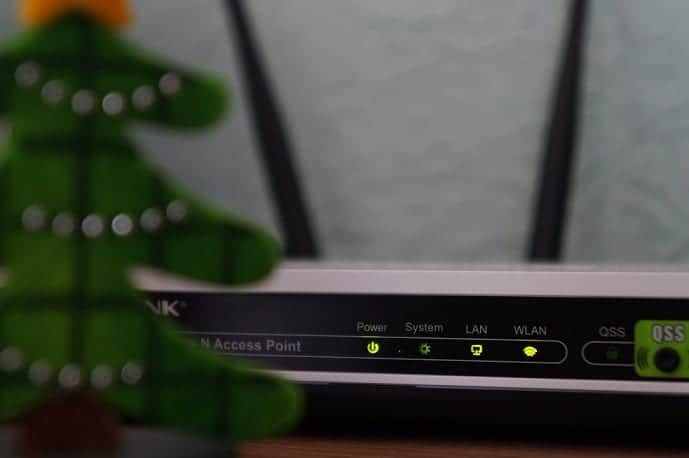Let’s face it. You’re asking this question, “how do I make my WiFi faster?” because right now, your router is unbearably slow. You’ve had enough. And you are ready to throw the damn thing away.
Right? Wrong move.
Wait a minute. Take a deep breath. Sit back and read through this piece before you do anything rash.
All hopes are not lost. You’ll learn how to increase WiFi speed of your router. And before you know it, your WiFi speed will be blazing fast.
Ready to sink your teeth into the guide?
First, why is the WiFi slow?
Fact is, there are so many reasons your WiFi connection is slow. Some are things you can change; others well, are things you can do little about.
It could be from your router or modem. Could be because of the location of the router. Or maybe because too many devices are connected to the network. A microwave interfering with the signals or outdated firmware.
Or perhaps the slow WiFi is totally out of your hands like a slow DNS server, full bandwidth, how the cable lines were laid in your area. An overhead powerline causing serious interference, network overlap from your neighbors, or you have a crappy internet service provider.
Hopefully, in your case, it’s something you can fix right away on your own. However, before you do anything, you will have to run a couple of WiFi speed test.
What is a good WiFi speed?
An excellent place to start to determine your WiFi speed is to understand what an average good WiFi speed should be in the first instance.
Now, as you may well know, what’s considered fast wireless speed by one person might differ for another.
Take, for instance; you may need your internet connection to only check emails, read social media posts, and or chat with your friends online.
While on the other side, your colleague might need the internet to upload a high-volume tutorial, stream a webinar, or connect to a remote conference call.
All these tasks require a varying degree of bandwidth; this means a 10 Mbps download speed might be enough for you to do what you want to do online seamlessly without any noticeable slowdowns. Your colleague at the corner may experience spotty, weak signals that make it frustrating to carry out their task.
That said, if you only use your internet for general web surfing, chatting, emailing and for social media 1 Mbps is pretty much enough. If, however, you occasionally stream low-quality video content like SD quality videos and lossless music 2 Mbps WiFi speed is enough.
On the other hand, for standard quality video streaming, you’ll need 3 Mbps to download speed. 5 Mbps and 10 Mbps WiFi speed are suitable for streaming high definition videos and for making video calls respectively.
So, as you can see, what’s a good WiFi speed depends largely on what you intend to do online. A heavy internet user would need high Mbps download speed while for general internet use a 1 Mbps download speed is enough.
The next thing you might want to know is how to run a WiFi speed test.
How to run a WiFi speed test
Thankfully, there are several online tools you can use to test your WiFi speed. However, there’s a catch – most of the online WiFi speed test tools don’t provide you with the deep insight you need to map out the right point to place your router for the best strongest signal.
Plus, they only offer you an overview of your download speed, upload speed and ping time without any accompanying explanation on what next to do.
That’s why we recommend NetSpot, a world-leading Mac OS and Windows app that provides in-depth WiFi analysis and survey making it extremely easy to know the best spots to place your router; helps you uncover strong WiFi signals you can connect to and enjoy fast internet speed.
NetSpot can provide you with information about your download speed, latency, and upload speed. In addition, you get insights into how the network fluctuates throughout the day plus, how receptions changes from room to room.
How to use NetSpot to run a WiFi speed test:
- First, you will have to install the app on your MacBook or Windows laptop.
- Launch the app.
- Once, the app loads, check the top left side of the screen and click on the switch to turn on the Discover mode.
- NetSpot will scan your location and show you all the available WiFi network in the area plus information like signal strength for each network, the type of security each network has, the channel they are broadcasting on, how much noise is interfering with the signal. You also get to see the network you’re connected to.
With all these data at your fingertip, it becomes quite easy to speed up your WiFi.
How to speed up WiFi
Select the most optimal place for your router – As you may well know, not all points in your house is ideal for your router.
If you pay attention, you would have noticed that some places in your house seem to provide stronger WiFi signals than others.
The thing is, the longer the distance between your router and devices, the weaker the signal. So, you may want to use the NetSpot app to identify the best place in your house to place the router for the most reliable signal possible.
Remember not to place the router behind walls, near metal, or in a drawer. Obstacles reflect and bend the signals from the router thereby making it to travel a longer distance before reaching you.
Update your router regularly – an often-overlooked process that could save you tons of money and headache. An updated router is relatively more secured, making it harder for hackers to breach your network; plus, it also helps speed up your WiFi.
Switch broadcast channel – one of the first things to do when you notice your network becoming sluggish is to see if you can change your WiFi channel.
Here’s why: most users usually leave their router on the preset channel it came with. Hence, causing a high traffic jam as too many packets struggle to use the same channel.
Simply use the NetSpot scan mode to find channels with least traffic and switch to that one.
Finally, restart your router – now this is the most straightforward action you can take to get your WiFi speed up once again. Rebooting the router clears the memory and install updates.