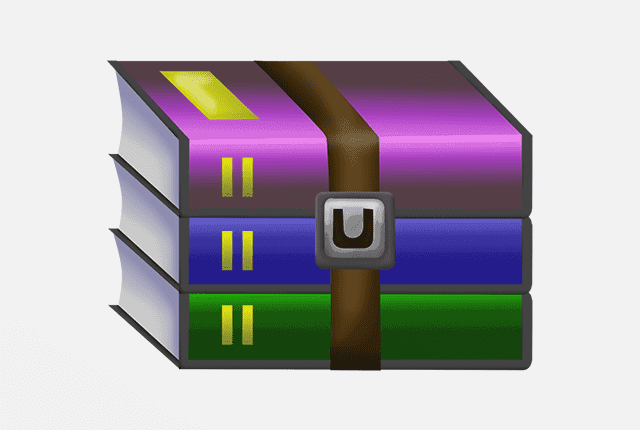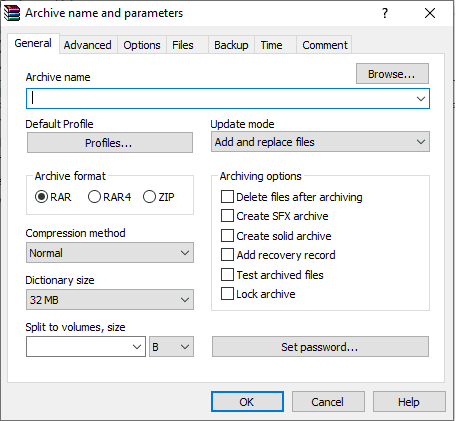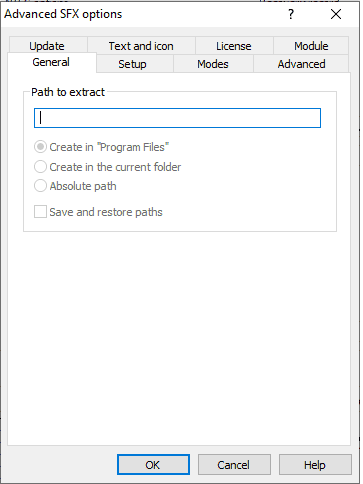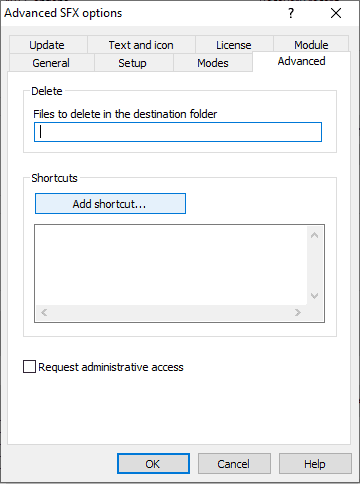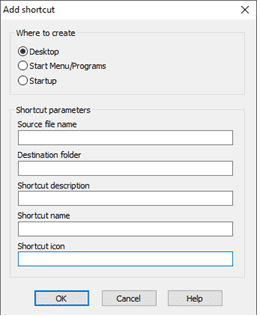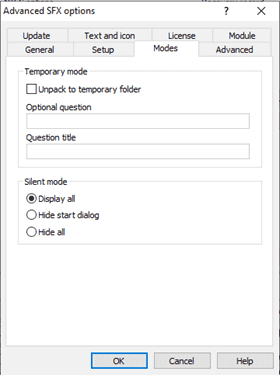RAR, just like the popular ZIP format is a compressed file which could contain one or more individual files or folders. Imagine that they are the standard folders on your hard drive that contain other files and folders which are sorted according to different categories.
RAR files cannot be opened by default on your computer like the regular folders. It requires the use of specialized software which will enable you to open the compressed file and extract its content.
They are becoming increasingly popular among computer users. Compressing files and folders to RAR makes sharing easier and faster.
The size of the selected files and folders become smaller when compressed, thereby reducing the time that it would take for upload or download over the internet.
Most computer programs and other important files that are found on software download sites are often available in the RAR file format.
WinRAR is an excellent tool for opening and extracting RAR files. It has a lot of other features that provide advanced functionalities like creating archives in multiple formats and viewing and unpacking the contents of a disc image file.
We will be looking at the best way to create an installer using WinRAR.
Step 1 – Select the Files and Folders
Press the Start button, type “winrar” and hit enter to launch the program. You may use the file explorer inside the software window to navigate to the specified file location.
Hold down the Ctrl button to select more than one file as the case may be.
Step 2 – Archiving
When the files have been selected, click the “Add” feature on the toolbar to open a configuration window that contains several customization parameters.
For the self-extracting archive, click the checkbox adjacent “Create SFX archive” and “Create solid archive” to mark them. Enter the “Archive name” in the specified field and adjust the “Compression method” which can be optimized for speed or quality.
Step 3 – Advanced SFX Options
Click the “Advanced” tab which displays a host of other important parameters. The “SFX options” in this tab gives you access to advanced options which are displayed in a fresh window.
Enter the preferred destination folder in the “Path to extract” field. This is where the content of the archive would be extracted.
By default, the Create in “Program Files” option is selected and a folder with the specified name is created in that location. Selecting the “Create in current folder” option extracts the content in the source file directory.
The “Absolute path” option extracts the files in the Root of your hard drive.
Step 4 – Further Configuration
The Advanced tab in the Advanced SFX options window allows you to create a shortcut for accessing the self-extracting archive.
Click “Add shortcut” to launch another window with additional customization options. You can choose to place the shortcuts on your Desktop or Start Menu. It can also be programmed to run at system Startup.
For the shortcut parameters, you can specify the “Source file name” which is the file that should be executed when the shortcut is double-clicked.
Fill out other input fields like the “Destination folder,” “Shortcut description,” and “Shortcut name,” then click Ok. You can create shortcuts for multiple contents in the compressed file.
The “Modes” tab in the Advanced SFX options allows you to hide the SFX setup screen when the file is executed. After configuring the compressed file, click Ok to create your installer using WinRAR.
RAR file can be encrypted using passwords to secure its content. Without the password, you can neither view nor access the content of the compressed archive. Those that do not have passwords can be opened and its files exported to the desired location on your machine.
Conclusion
WinRAR could be of great help when you want to share several files with your friends. It saves you the trouble of having to export the files individually.
Compressing the entire files into a single RAR file will allow you to share just one archive with your friends. You just need to double click an SFX archive to make its entire content available for use on your computer.