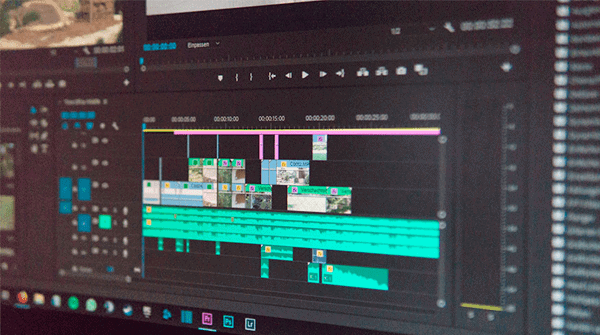What would you do if you realized that you can’t open and play an important video file? I bet, you are not prepared for such kind of an issue. You’d probably try to play the video with multiple media players, install some new codecs, or even try to play the video from a different device.
If nothing helps, you’d probably search Google for a solution and get tons of articles and different guides on how to repair your damaged, unplayable video file with some tools.
But how to choose the right tool that doesn’t cost a fortune, and can actually fix corrupted video files, so that you can play them back?
In this article, we’ll try to cover the key principles that will help you make the correct choice and ultimately repair your broken video.
As a side note, we want to thank Restore.Media for the insightful details about options available for repairing different video file types. Some of the details described in this article are taken from Restore.Media’s blog.
So, if you’ve got a corrupted video file, we encourage you to visit their site to learn more about the topic and also try their great online video repair tool, which can be used to fix all common video file types.
So here we go…
What’s Wrong with My Video File?
To answer this question, let’s first define what a video file is.
All widely spread video file formats these days have quite a complex structure. In this article, we’re going to cover the following video file types: AVI, MP4, MOV, MXF, and 3GP.
In addition to video and audio data, video files contain service data, which is used by different applications, such as video editing software and media players, to read the files.
The internal structure of video files vary depending on the file format. However, we can outline the following similar elements:
- Video stream – this is actual video data that you can record with a video camera.
- Audio stream – if your camera has a microphone and is able to record audio, then the audio stream is recorded as a separate data track in the video file.
- Header – this is where service data is stored. What kind of service data do headers contain? Well, depending on the video file type and camera model, there may be a few hundreds of records about the video. For example, headers may contain details about the duration and size of the video stream. They also contain info about various settings used to record the video, including frame rate, bit rate, resolution, codecs, etc. These details are needed for media players, as well as video editing software to open the video file and then decode it properly when rendering it on a screen.
- Finally, there is an index, which is used to locate keyframes in the video stream. When you drag a time slider in your media player, indices let the player find the right frames in the video stream and show it on your screen. Without the index, you won’t be able to use the fast forward or rewind options in your media player.
Most of the video file types these days can be represented as containers that include all the elements described above.
So, why can’t I play my video file?
The problem with your video file may be caused by a damaged header, indices, or both of them. The issue may arise if the video file hasn’t been finalized by the camera properly. Here is how this may happen:
Since video files are usually quite large and occupy a lot of space on memory cards, video cameras divide them into relatively small chunks and save those portions of data one by one. When you stop the recording, your camera saves the last portion of the video and then generates service data in the files’ header (as described earlier in this article).
However, there are scenarios when your camera may lose power while in the mid of the recording process. For example, the camera’s battery may run low on power. Or, you could power off your camera yourself without stopping the recording process prior to this.
If the camera loses power during the recording operation, the last chunk of the video file along with the header may be lost. As a result, the container of the recorded video file may lack (or have a damaged) header. Without the header, the video file won’t work. And this is why you can’t play your damaged video files.
Moreover, such corrupted video files may also have broken or even empty indices. If this is the case, you won’t be able to use a time slider in your video player.
Is It Possible to Fix My Damaged Video Files?
The short answer is yes – you can repair corrupted video files most of the time. However, this is possible only if the file contains actual video and audio data. If the video (and audio) streams have been saved correctly, then the missing header and indices can be reconstructed.
As we mentioned earlier, different video file types have different structures. Hence, you may need different tools to repair one or another type of video file. Let’s discover a few options here.
Note: earlier we’ve published a review of a great online video converter. If you’re looking for a tool that can convert one video file format to another, see the review here.
AVI files
AVI files have the simplest structure compared to other video file types. And there are plenty of free tools that can fix broken AVI files in just a few minutes.
These tools are quite powerful, yet simple to use. If you need to repair an AVI file, look no further, just stick with one of the following tools:
– VirtualDub (available for Windows users only);
– DivFix++ (available for Windows and macOS users);
– FFmpeg (available for Windows and macOS users).
Again, all these 3 tools are completely free. There a lot of guides on the Internet on how to use them.
VirtualDub and DivFix++ have quite an easy-to-use interface, so you might not even need any additional guides.
The FFmpeg tool doesn’t have an interface. You can use it from Command Prompt on Windows, or Terminal on macOS.
MXF files
In opposite to AVI, MXF video files have the most complex structure. In particular, every single MXF file may have a unique structure of nested elements.
This makes it extremely hard to repair a corrupted MXF file. And there are almost no generic video repair tools that can fix MXF files automatically.
Luckily though, damaged MXF files can be repaired manually by qualified video engineers. There quite a few online recovery services that can handle MXF files, and Restore.
Media is among them. If you’ve got a corrupted MXF file, you can upload it to cloud storage and then share the file with video engineers, so that they can repair it.
MP4, MOV and 3GP files
These are the most common video file types these days, which are also prone to issues described above. But the good news is, there are quite a lot of different tools that can repair corrupted MP4, MOV and 3GP files.
Some, like Grau Video Repair Tool, are downloadable, while others, like Restore.Media – can be used online, from a web browser. After a few days of testing, we concluded that we prefer online video repair tools due to the following reasons:
- First, you can use an online video repair tool from any device that has a web-browser and an Internet connection. There is no need to download or install anything. You just register a free account and start repairing your video files right away.
- There is also no need to pay for the tool in advance. For example, Restore.Media repairs your file and then provides you with a full-time preview of the fixed video file. If everything is fine, you can proceed and download the file after paying a small fee.
- Finally, tools like Restore.Media, employ recovery algorithms tailored to different camcorders and video recording devices, which gives you higher chances to repair your damaged video.
Final Thoughts
As you can see from the article, there are quite plenty of options when it comes to repairing broken video files. You can try repairing your files with different tools until you get the result you’re looking for.
But before trying to repair your corrupted video, we highly recommend that you create a backup copy of the file first. This will ensure you have the source file untouched in case something goes wrong.