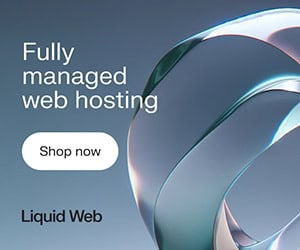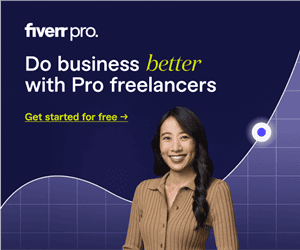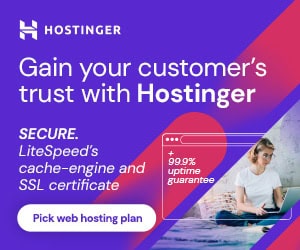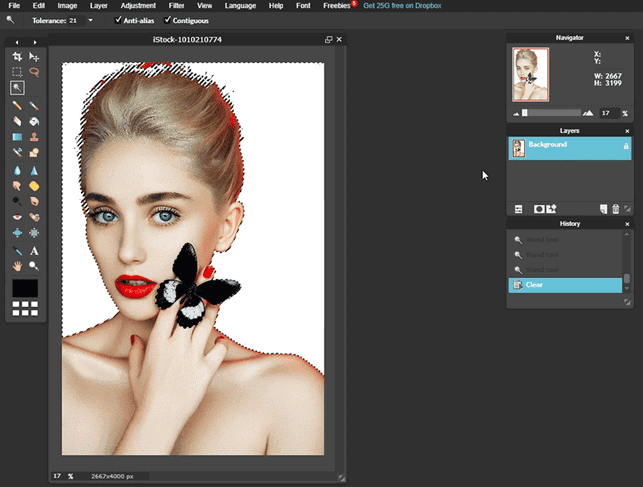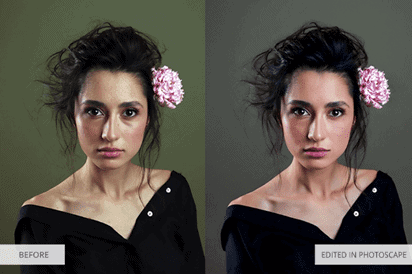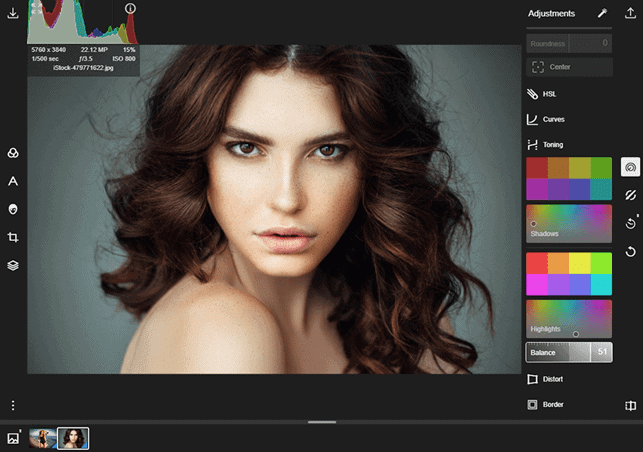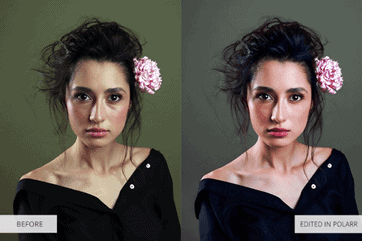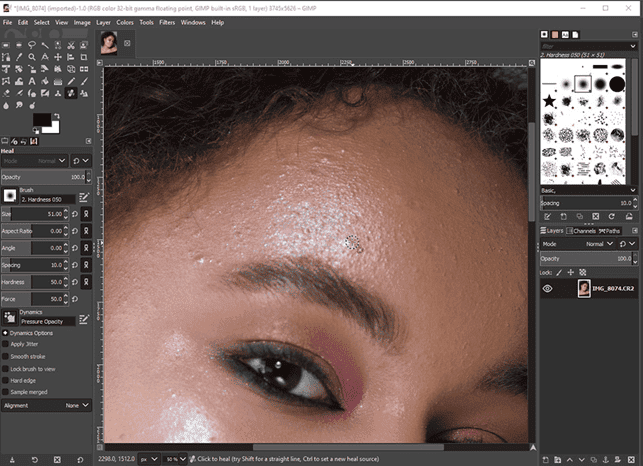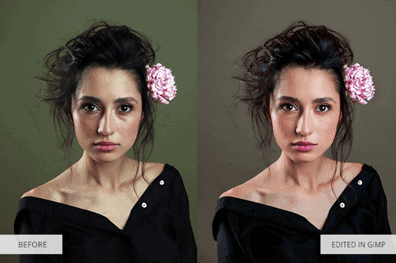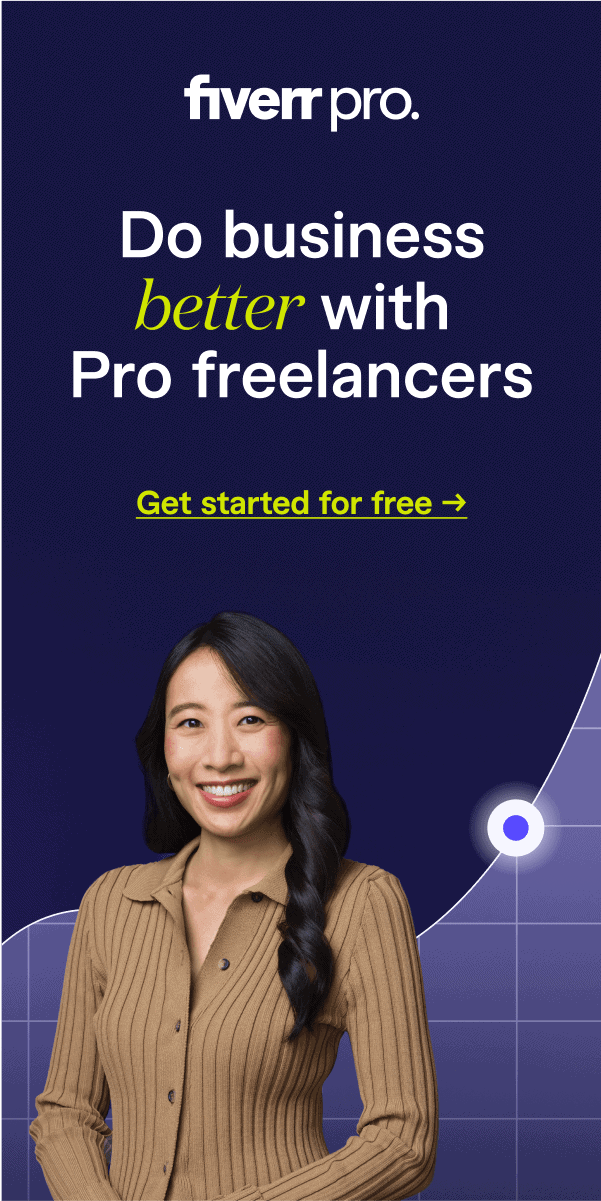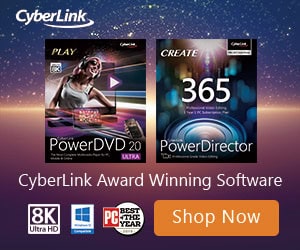Download and test these free image editors if you’re looking for something easy-to-use and without a monthly payment. Each freeware image editor that I added to this list was tested personally on portrait and landscape images.
They have advanced tools for basic image editing, color correction, and even some features for digital drawing and design.
1. Fotor
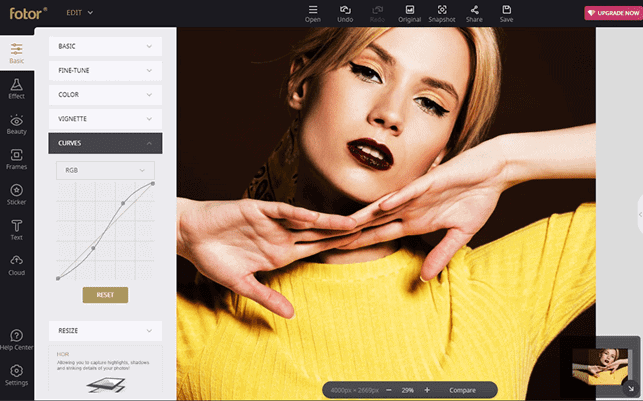
Suitable for: Simple image editing without complex techniques
Pros:
- A huge number of filters/effects
- Automatized tools do the job well
- 70% of the content is available for free
- Interesting templates for design
Cons:
- Too many advertisements
- RAW support only in the desktop version
Fotor is the best free image editor for those who want to get professional results without buying expensive software and learning quite difficult Photoshop layers.
Generally, the image editor is used in the browser. But Fotor also has a desktop version.
Fotor offers a long list of basic tools and functions, ranging from simple changes, such as brightness, shadows, contrast, saturation, to more complex ones, such as wrinkle removal, teeth whitening and even makeup applying.
The image editor also boasts a large selection of effects, frames, stickers and text options, primarily designed for social media sharing.
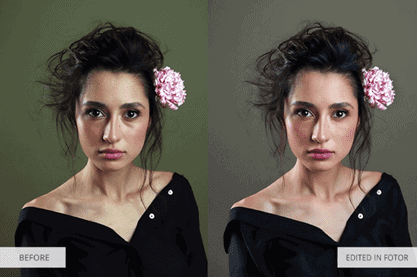
Since Fotor contains sections with collages and design, it is often included in the lists of the Best Photo Collage Apps. In the collage and design segments, users may choose different ready-made templates, enhance them with different elements and make them unique.
These templates are categorized by usage types, such as regular collages, social media publications, marketing resources, documentation and advertisements.
As for drawbacks, I’d like to note that the online version is overloaded with intrusive and distracting ads (occupies approximately 30% of working space). You can disable ads by subscribing to the paid version for $8.99/month.
2. Pixlr
Suitable for: Manipulations with images in a single click
Pros:
- Supports layers and masks
- Customizable interface
- Opens photos from desktop or URL
Cons:
- Flash is required
- Distracting advertisements
Pixlr is a good choice for novice photographers as you get two absolutely free image editors that perform all the necessary actions: Editor and Express. The main version is praised by users for a very intuitive interface along with plenty of cool functions.
For those, who simply wish to experiment with their shots, modify the size, apply filters, Pixlr Express is the most suitable option. A quick and qualitative result is guaranteed.
Among the features embedded in this free image editor program, you will find both professional and basic ones: exposure, levels, automatic enhancement tools, sophisticated color pickers, customizable brushes, layers and masks.
The main drawback of Pixlr Editor is that it requires Flash, the plug-in that Adobe plans to stop supporting soon. To overcome this obstacle, Pixlr has developed Pixlr Editor paid version based on HTML.
It includes advanced tools, PSD template support, premium font, stock pictures, layers and more. In defense of Pixlr, I will note that a free, simpler HTML version is also available online under the name Pixlr X.
3. PhotoScape
Suitable for: Batch editing with +1000 filters
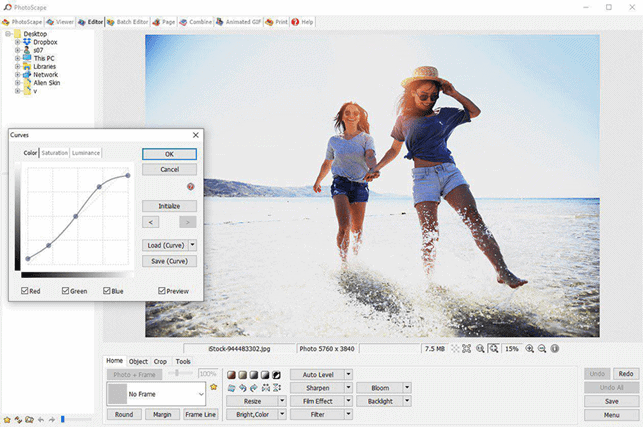
Pros:
- A huge number of filters and overlays
- Batch editing
- RAW support
- GIF-editing capability
Cons:
- Lags
- Loss of quality when exporting images
At first glance, PhotoScape seems to be a primitive free image editor. However, its feature-set is pretty rich, with image merging and splitting, RAW conversion and animated GIF creation capabilities. You will also see an unusual but helpful option for printing graph, sheet or lined music paper.
The program has thousands of filters, frames, brushes, crop shapes, intelligent cutting tools, color palettes and clone stamps. Photographers can take advantage of the RAW conversion feature.
Those with an extensive collection of images to edit will be happy to hear about several batch editing tools integrated into the software, such as format changing, resizing and renaming.
PhotoScape is the only image editor that imports the folder full of RAW files in a very short time. Besides, I really like the color correction menu with its vast variety of adjustments resembling Lightroom rather than other free photo editing apps.
Thankfully, the program doesn’t contain advertisements. One irritating feature is “closed tools”, but it doesn’t interrupt the working process.
The loss of quality when editing high-resolution files is also worth mentioning. I don’t know what is wrong with this image editor, but it significantly reduces the quality of my RAW files.
4. Polarr
Suitable for: Advanced color correction and a separate mode for drawing
Pros:
- More than 100 professional filters
- Selective color correction
- Custom brushes
Cons:
- Doesn’t support RAW files
- Everything is saved in sRGB
- Not suitable for paid image editing
Polarr is the best free image editor for those looking for advanced tools for color correction, portrait fixing, and drawing. It doesn’t mimic Photoshop and is intuitive to use.
With filters on the left and most tonal and color tools on the right, the image editor resembles Lightroom but still has its own look. You open Polarr and immediately want to use it – or at least I did.
Polarr lets you automatically enhance the image or adjust everything manually. You may adjust the skin tone by selecting it with a brush or placing a square within a square, add shadows or vice versa to brighten a certain part of the image or blur the background, correct color, light, details, add vignette, perform fine-tuning of colors with HSL, toning curves, distortion, borders, effects, LUT and rendering.
For artists, Polarr provides a separate window for drawing. There you will get access to several custom brushes and ready-made overlays.
In addition, Polarr offers an impressive number of cool filters (over 100 for free) that you can experiment with. All of them are organized into different artistic categories, significantly simplifying the task.
The only limitation is the export of a final result in an sRGB format. This may be a restriction of its coding and it won’t be suitable for those, who need to print images on an inkjet.
5. GIMP
Suitable for: Deep image editing using layers and masks
Pros:
- Open-source
- Supports almost all formats, including RAW and PSD
- Advanced tools in the form of masks and layers
- Quite a lot of tutorials
Cons:
- Rare updates
- No batch processing
- Too slow
GIMP is the most popular, cross-platform online free image editor software. It is built on open-source code, with the help of which you can manually fix small errors/bugs and even extend the program.
The tools offered by GIMP are rather impressive – from masks and layers to levels and curves. Eliminating imperfections is possible thanks to a remarkable Clone Stamp and Healing tools.
Besides, you can make perspective modifications, create your own brushes, change selected parts of the shot using smart selection tools.
Another benefit of this image editor is RAW file support. But if you want to import all the formats, you need to install certain updates. My favorite feature is the ability to import PSD files and work with them.
This software is installed on desktop devices with any operating system, or downloaded as a portable version, which you can add to a USB token for the ease of use. It is also worth mentioning that GIMP offers quite many tutorials, which is a rarity for free image editors.
GIMP is often referred to as a decent Photoshop alternative. Read more about how to get Photoshop for free and compare them.