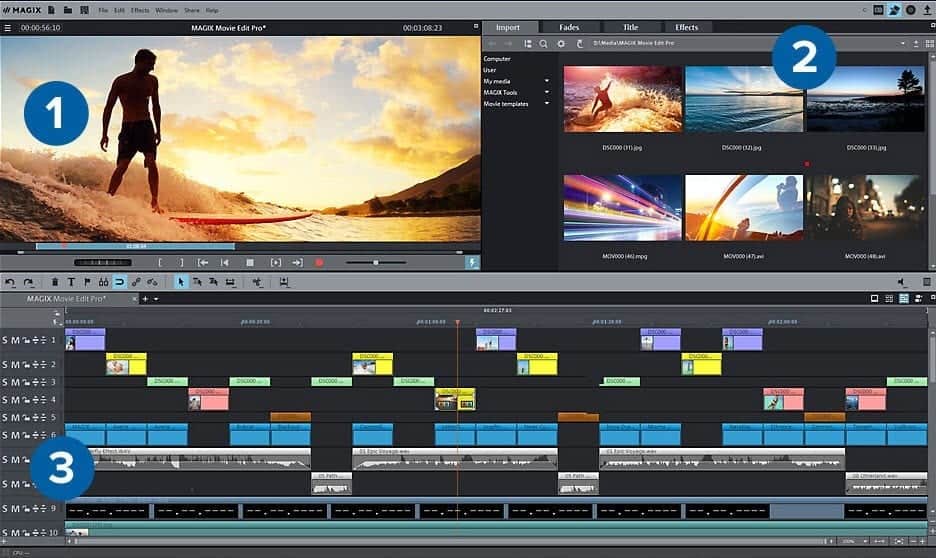There are many instances we would like to capture videos over the phone or camera and watch them later. You may also want to upload the video online or send it to your friends and family. While you do so, the raw video will not be the fun-filled one. You might require to crop the video or do some editing to make it look great as well.
More importantly, edited or shortened videos will look more professional too. Even though it is sent for entertainment purposes, making a proper video out of the raw clip can create tremendous excitement in your audience’s minds.
The clip that you shoot might be in horizontal or vertical positions. If you plan to merge the videos to make them one piece, you still need the videos to be cropped. On that note, here is a step-by-step guide to crop a video online. Learn the steps, and become a master at it.
Step by Step Guide to Crop a Video Online
The foremost step before getting into the process of cropping a video is to find suitable software. Not many online video makers have this feature. Also, not many cropping tools are rich in parts too.
You must select the tool that suits your requirement. It will solve 90% of your cropping challenge. Most of the time, the output shall be blurred if you expand a vertical video to horizontal.
At the same time, some tools are available online that can give you the same quality when you do so. A few premium software can enhance the output quality too. One must also realize that cropping a video is a simple task, and it is might not require creativity like the editing tasks. Let us see how to go by cutting a video online using any software of your choice.
Step 1: Select the Best Online Video Croppers
To get the best result you have to pick the right tool for the job. This is where the best online video cropping tools come in. Some of the tools are free while other are paid. There are also a few that offer a combination of free and paid online cropping solutions.
These online video cropping feature usually part of the features offered by an online video editor.
For example, an online video editor like Media.io offers a feature that enables you crop a video online. These versatile solutions are great because you can also do more than just crop a video. For example, you may also be able to flip, merge, rotate, cut, and resize the video.
There are also free online video croppers like the VideoToolbox which enables you crop a video online. However, you would have to contend with Ads also a watermark will be added to the final video.
If you want to crop video online without watermark, your best solution is a paid online video cropper like Media.io.
Step 2: Select the Video(s) To Crop
As such, the tool that you will be using is web-based. That means to say you do not require any software to be downloaded. All you need to do is log in with your Google credentials, and you are good to go.
Once you open the cropping tool, upload the video that needs cropping. You will have drag and drop options if you are using a desktop or a laptop. One must also understand that such cropping tasks can be done using Android or iPhone as well.
In such cases, you need to find the upload option. So, coming back, either you drag-drop or use the upload option to upload the video. You will see the video getting uploaded. It might take few seconds to minutes. It depends on three factors.
- Size of the File
- HD Quality of the File
- Speed of the RAM in the Device
So, stay patient while it uploads completely. You cannot do anything to the video while it is uploading.
At the same time, if your video file is not available on the local system or the phone, you can paste the URL of the video instead of on the web. The point is, it is not difficult to upload a video to the cropping tool, but the time taken depends majorly on your device.
Step 3: Crop the Video
Most of the software will have a preview section to see the video once it is uploaded. This window is of multiple uses. You can see the initial video; once it is cropped, you can view the output before downloading it to your device. The usual video dimensions are already present in the software
- Square Shaped – 1:1
- Letterbox – 16:9
- Fullscreen – 5:4
- Vertical – 9:16
These dimensions are pre-fixed. So, as you upload the video and attempt to crop it, set the dimension of your choice.
Please Note: Once you set the dimension for a video clip, let it remain the same ultimately. As multiple dimensions can cause distortion and the audience shall get distracted as well. Once the dimension is set, the video gets arranged for the specified ratio. You can also adjust the dimensions manually using the options given. You can crop the video accordingly and complete the task to your satisfaction.
Step 4: Choose the File Format to Download
The best part about these cropping tools is selecting the file format and downloading the video accordingly. Though MP4 is always recommended for mobile phones, a few social media platforms accept only a few forms. You can check for the same and select the download option. Alternatively, you can still choose the crop option once again and start cropping the video.
Step 5: Download the Cropped Video
Once your video is cropped as per your satisfaction, you can preview the video and check for the output. It will help you see if there are any changes to be made. Also, the processing time for the video to download takes time.
You can download the file once you are delighted. If there are any tweaks or changes to be made, you can still go back to the video to do the same. Download the video, and as said, it takes time.
As mentioned before, it depends mainly on system configuration. The file size also matters but still, it depends on the storage option in your device. You can download the video either to your device or to your Google Drive account.
How to Crop Video Online without Watermark
Of course, after cropping your video you would want the final output to look professional and having it watermarked does not help. So, having the final video without watermark can greatly improve the quality of your video. But, how do you crop video online without watermark?
The the simple answer is use a paid video cropper. Free video croppers would usually add a watermark to your video. Even paid croppers with free plans would add a watermark for all videos created while on the free plan. To remove the watermark, you would have to upgrade to a paid plan.
The Bottom Line
Now, the cropped video is good to go. You can share the file with family and friends. Some tools give the option to upload the video on social media platforms directly. But ensure you check the preview and then do it. The tool that you select must be suitable for your style of editing.
Further, the features available must be rich enough to get an enticing output. As most of the job is done on the editing front, cropping is a very trivial task. Nevertheless, you need the best tool in your hand to get that done.