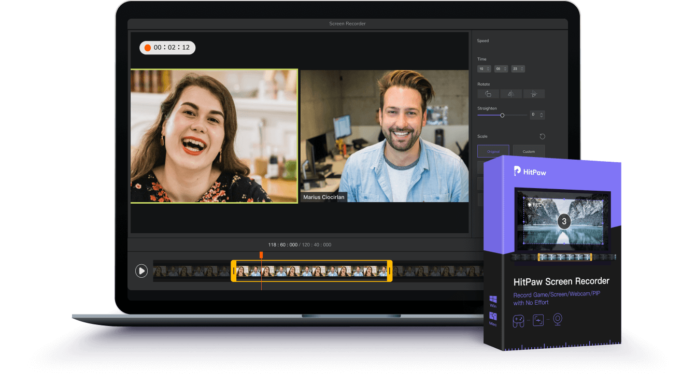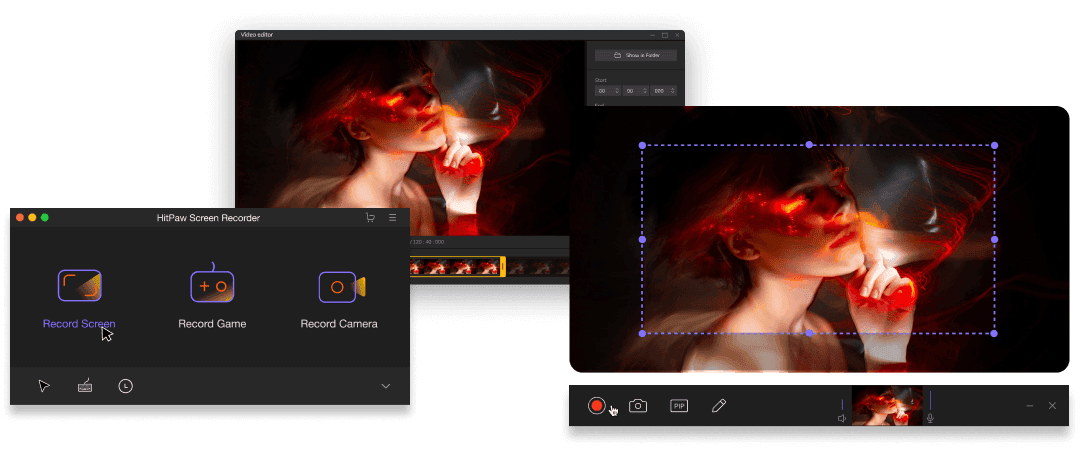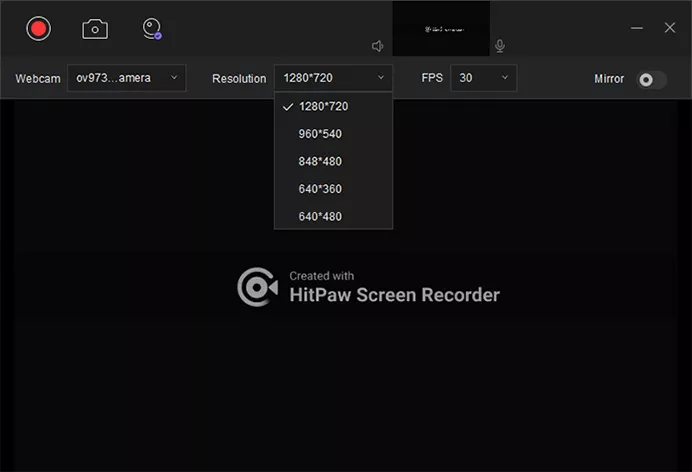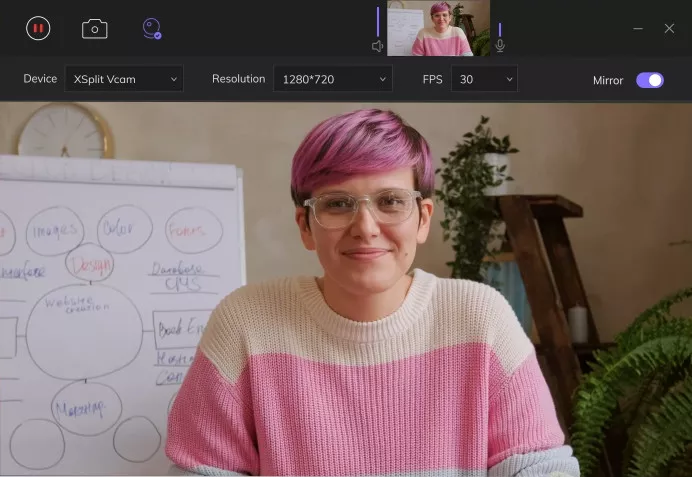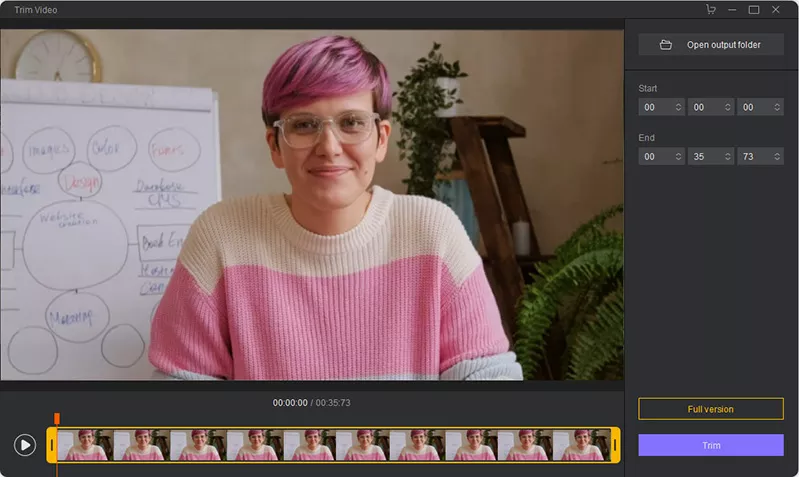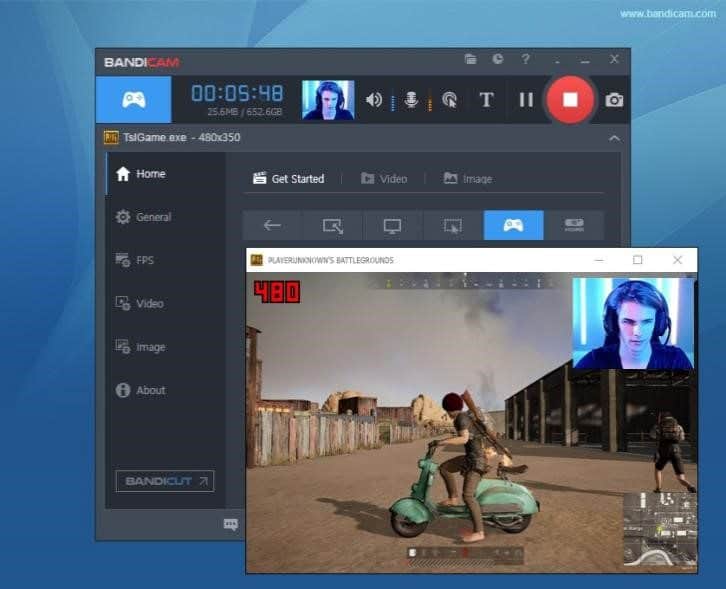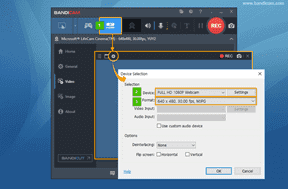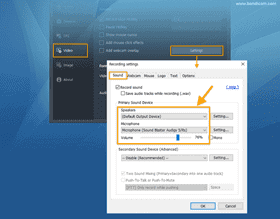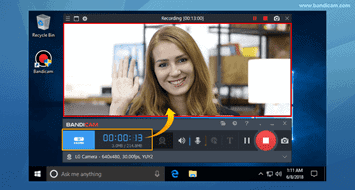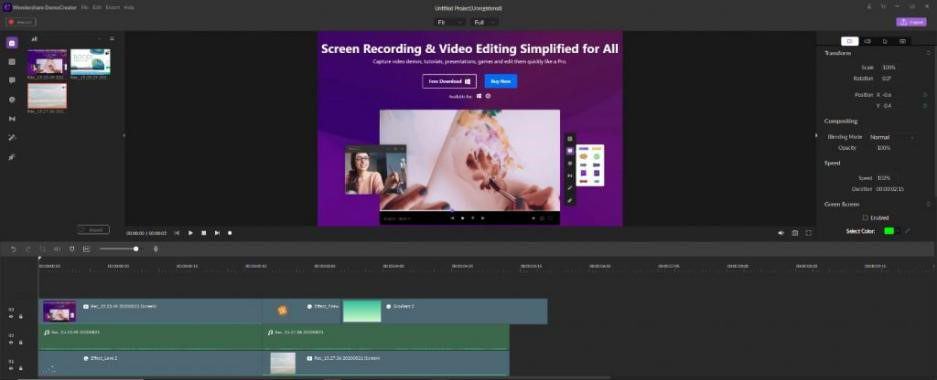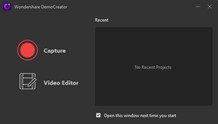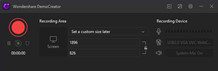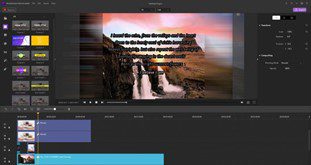If you’re looking for a good screen recorder with Facecam and audio, then you’re in the right place!
Most popular screen recorders give you the option to record Facecam videos with ease. For this article, we’ve closely compared the most popular screen recorders out there and concluded with our picks of the top screen recorders that offer this feature.
Continue reading this article to gain a full insight into the top screen recorders that allow Facecam and audio recording.
Part 1. The Best Screen Recorder with Facecam and Audio
Based on popular opinion, HitPaw Screen Recorder is arguably one of the best screen recorders with camera and audio. HitPaw Screen Recorder is paid software; however, it offers a free trial that users can use to test out all features of the software. The free trial lets you try out the software for free with only minor limitations.
HitPaw Screen Recorder is a multi-purpose tool that can be used for various purposes and in multiple scenarios. It offers the most innovative features that make the process of recording a webcam with audio much simpler. HitPaw Screen Recorder is only currently available for Windows 7 and Windows 10 devices, but the Mac version of the software will be launched very soon!
Why Is It The Best Screen Recorder with Facecam and Audio?
HitPaw Screen Recorder has an obvious edge over other popular screen recorders for various reasons. It offers some of the most interesting and helpful features at a very affordable price. The software supports both webcam and screen recording.
Furthermore, its Picture in Picture recording mode allows users to record both webcam and screen simultaneously. Users can also select the desired layout to define the positions of both recordings. For further Picture in Picture customizations, users can adjust Picture in Picture size and position to fit their requirements perfectly.
HitPaw Screen Recorder gives users the option to record their Facecam with microphone audio, with system audio, or with no audio at all. Users can take screenshots anywhere during recording to capture certain moments.
It also supports real-time monitoring to let you check out the layout of the recording anytime during or before recording. During screen recording, the software allows you to capture mouse and keyboard actions, making it the perfect software for creating video guides.
Its highly intuitive user interface makes the software perfect for both professionals as well as beginners. Whatever your past experience of Facecam recording with audio might be, you will certainly not encounter any difficulty while using HitPaw Screen Recorder for this process.
How to Record Video With Facecam and Audio?
HitPaw Screen Recorder is an incredibly user-friendly software; however, to ensure that you don’t encounter any trouble while trying to record Facecam and audio, be sure to check out the step-by-step guide given below.
- First of all, you need to download and install HitPaw Screen Recorder on your computer. Tap on the download button below or visit the official product page.
- After installation, launch the software and select “Record Webcam” from the home page. After doing so, select the desired resolution and FPS for the recording. Use the Microphone and Speaker options on the top to select the audio mode of the recording.
- Hit the red record button to begin recording. You can use other options from the navigation bar to pause the recording, take screenshots during recording, adjust camera settings, change audio mode, and also mirror the effect.
- Once, the complete is complete, hit the stop button to end and save the recording. Afterward, you can trim the recording to remove unnecessary parts. Hit “Open output folder” to check out the recording.
Part 2. The Most Powerful Screen Recorder with Webcam and Audio
Bandicam is a very light, yet powerful software that proves to be one of the best screen recorders out there. This software allows you to record video tutorials, demonstrations, and webcams without any hassle. At the moment, Bandicam is only available for Windows Operating System.
The screen recorder is generally free to use; however, users can get the full software by choosing the desired payment plan. The paid version of Bandicam greatly increases the variety of features available for use.
Why Is it The Most Powerful Screen Recorder with Camera and Audio
Bandicam offers users some of the most powerful features that can be expected from any screen recording software. The software supports screen recording in ultra-high-definitions, including 4K up to 3840×2160. It also allows you to record screen and webcam simultaneously, making it the perfect software for recording gameplays.
The full version of Bandicam offers a huge variety of useful and powerful features to make the process of recording a webcam with audio much more interesting for you. The full version offers basic and advanced video editing tools to make your recordings more attractive. The software also supports Hardware Acceleration to ensure that it runs smoothly on your computer.
Bandicam also allows users to record mouse actions, so it is also the ideal tool for recording video guides and tutorials. It allows you to share your recordings directly on video-sharing platforms, such as YouTube. The software entertains users with a simple, yet professional interface, so you won’t encounter any difficulty while using the software to record webcam with audio.
How to Record Video With Facecam and Audio?
Follow the steps below to understand how to record Facecam with audio using Bandicam.
- Download and install Bandicam on your computer.
- Launch Bandicam and select “Device Recording”.
- Select “Device Settings” and select the device that you want to record.
- Next, tap on the “Format Settings” option and select video size and FPS.
- In the “Sound” tab, select the system audio output device under Speakers and choose the microphone audio source under “Microphone”.
- Select the red record button to begin recording. Once done, hit the same button again to stop the recording.
Part 3. The Most Interesting Screen Recorder with Audio and Webcam
If you’re looking for the most interesting screen recorder for yourself, then you just can’t ignore Wondershare DemoCreator. DemoCreator is an interesting and powerful screen recorder that not only lets you record your screen and webcam but also acts as the perfect video editor for your recordings.
This screen recording will help you capture high-quality and attractive videos and further enhance them using the most innovative video editing tools. Furthermore, the software provides a professional interface which is vital in creating the perfect work environment for you.
Alt: interesting screen recorder with webcam and audio – wondershare democreator
Why Is It the Most Interesting Screen Recorder with Audio and Camera?
There are various reasons why we consider Wondershare DemoCreator to be the most interesting screen recorder with the feature to record camera and audio. The software entertains users with a huge variety of fun and interesting features for you to work with. You will certainly not be bored while using this software.
It offers various video editing tools to greatly increase the visual appeal of your recording. Users can choose from a huge variety of stickers and video effects to add to their recordings. The software allows you to set a custom screen size and frame rate for the recording. Cursor actions can also be recorded to make the recordings more useful. The caption tool can be used to instantly add captions to videos.
How to Use Webcam and Audio Recorder?
Follow the steps listed below to record webcam and audio with Wondershare DemoCreator.
- After installing, launch the software and choose the “Capture” option.
- Select the webcam capture device from the right side. Now, select whether you want to record system audio or not.
- Hit the red record button to begin recording the webcam. When done, hit the same button again to end recording and save the video.
- After recording, you will be automatically directed to the video editor.
Final Words:
The perfect screen recorder with Facecam and audio is the one that exceeds in features, user-friendliness, professionalism, price, and benefits. With that said, it can be safely concluded that HitPaw Screen Recorder is the ideal software for recording webcam and audio. You won’t have any complaints while using HitPaw Screen Recorder for this purpose.