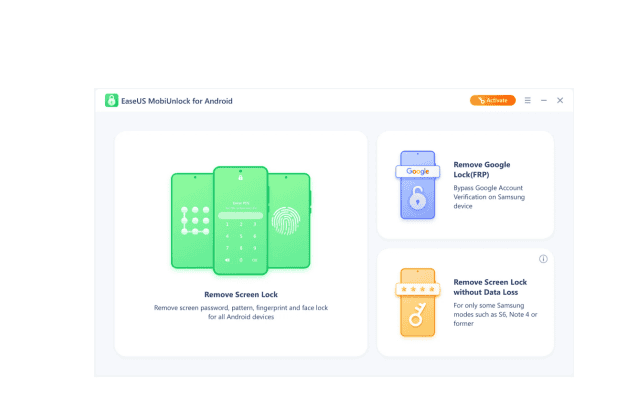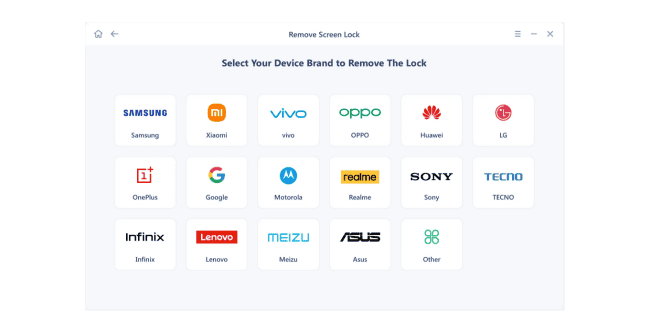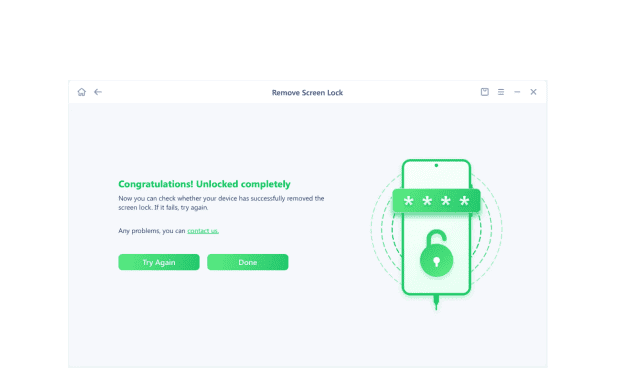Samsung lock is considered one of the most secure mobile locks that prevents your mobile from unauthorized access. You may sometimes need to perform a factory reset on Samsung Galaxy devices without knowing the device’s password. Whether you’ve forgotten the password, or the lock screen is malfunctioning, choose the right way for a secure and efficient factory reset. This article mentions the effective ways on how to factory reset your Samsung Galaxy without a password. With a step-by-step guide, you can reset your phone easily.
Consequences of Factory Reset
Performing a factory reset on a device can make some changes. Here is what happens with your Samsung Galaxy smartphone after reset:
- Personal Data: A factory reset erases all user data stored on the device. It restores the device to its version like it was first purchased.
- Accounts and Settings: Factory reset removes user accounts linked to the device, such as Google or Apple accounts. Your custom settings, preferences, and configurations are also reset to default.
- Media and Files: Any media files, documents, or other user-generated content stored on the device will be deleted. It’s crucial to back up important data before performing a factory reset.
- App Removal: Reset will remove all third-party apps installed on the device. Only the default apps that came with the device will remain after the reset.
- System Settings: System settings, including network configurations, wallpaper, and accessibility settings, will be reverted to their default values.
- Security Credentials: If the device has a passcode, PIN, or pattern, the factory reset will remove it. Users will need to set up a new security method after the reset.
Preparations before Factory Resetting Samsung
Before starting a factory reset, make sure to take certain precautions to avoid data loss and ensure a smooth transition. Here are some important preparations:
- Backup Media Files: Transfer photos, videos, music, and other media files to an external storage device or cloud service. This ensures that your precious memories and media content are not lost during the factory reset.
- Contacts and Calendars: Sync your contacts and calendar events with your Google account or Samsung account to ensure that this information is easily retrievable after the reset.
- App Data: Use Samsung Cloud or other backup solutions to back up app data. Some apps may also have built-in backup options.
- Text Messages and Call Logs: Use Samsung’s built-in features or third-party apps to back up text messages and call logs.
- Google Account: Note down your Google account username and password. After a factory reset, you may need to enter the Google account details for the device to prevent unauthorized access.
- Remove External Storage: If your Samsung device has a microSD card or any other external storage, eject and remove it before initiating the factory reset. This prevents the possibility of losing data stored on the external card.
- Charge Your Device: It’s advisable to have your Samsung device sufficiently charged before performing a factory reset. A low battery during the process could lead to complications.
How to Factory Reset Samsung without Password
Here are some effective ways to reset your Samsung Galaxy mobile without password.
1. Using EaseUS Mobiunlock for Android (Recommend)
EaseUS MobiUnlock is the most secure solution to reset a Samsung mobile and access its data without a passcode. If you’re facing forgotten passwords or lock screen issues, this third-party software offers an efficient way to unlock all mobile devices.
The software’s clear and intuitive interface simplifies the unlocking process, and users can regain access to their devices without a password. EaseUS MobiUnlock supports unlocking various types of screen locks, including PIN, password, pattern, and fingerprint.
Furthermore, the software has wide device compatibility, extending its unlocking features to Android, iOS, Mac, and Windows devices. It promises to preserve the data integrity during the unlocking process, ensuring that user data remains intact and secure. It adds an extra layer of protection, making EaseUS MobiUnlock a reliable and authentic choice.
Steps to use:
Performing a factory reset will erase all data on the device. Make sure to back up your important data before proceeding.
Step 1: Visit the official website of EaseUS or a trusted source to download and install EaseUS MobiUnlock on your computer.
Step 2: Open the EaseUS MobiUnlock program on your computer.
Step 3: Select Remove screen lock.
Step 4: Choose your mobile model. EaseUS MobiUnlock will detect your Samsung Galaxy.
Step 5: Follow the instructions to complete the reset process and click Done.
Step 6: After the reset is complete, your Samsung device may automatically reboot. It should now be restored to its factory settings.
2. Using Find My Mobile Service
You can also factory reset your Samsung device without a password using the Find My Mobile service. It’s only possible if you have previously set up a Samsung account on the device. The success of this method depends on your device’s internet connection and if the Find My Mobile service is enabled. If Find My Mobile is not set up, this method can’t work.
Step 1: Go to Find My Mobile Website.
Step 2: Log in with the Samsung account credentials as in your locked device.
Step 3: Select your device.
Step 4: Look for an option like “Erase Data” or “Factory Data Reset.” Click on it.
Step 5: Confirm the action. It will erase all data on your device, including apps, settings, and personal files.
Step 6: Wait for the reset.
Step 7: The Find My Mobile service will send the factory reset command to your device. Step 8: Once the reset is complete, your Samsung device will reboot.
3. Using Recovery Mode
One other method to reset a Samsung device without a password is to perform a factory reset using Recovery Mode. It will erase all data on your device; make sure to back up important data if possible.
Step 1: Power off your Samsung device completely.
Step 2: Boot into Recovery mode. Press and hold the following combination of buttons simultaneously:
- For most Samsung devices: Volume Up + Bixby button (if applicable) + Power button.
- For some older models: Volume Up + Home button + Power button.
Step 3: Use the volume buttons to navigate through the options in the recovery menu.
Step 4: Look for an option like “Wipe data/factory reset” or “Factory Reset.”
Step 5: Once you’ve highlighted the factory reset option, use the power button to select it.
Step 6: You will be prompted to confirm the action. Confirm that you want to proceed with the factory reset.
Step 7: The device will begin the factory reset process.
Step 8: After the factory reset is complete, you need to restart your Samsung Galaxy as a new device.
Conclusion
Samsung Smartlock prevents unauthorized access to your device. But sometimes, you may forget the password or need to reset the mobile without logging in. This article mentioned the effective ways to factory reset a Samsung Galaxy device without a password.
From Samsung’s Find My Mobile service to using Recovery Mode, we’ve mentioned a step-by-step guide to help you. However, the effectiveness of both of these methods may vary depending on your device model.
If you’re looking for a comprehensive and guaranteed solution, consider using EaseUS MobiUnlock. This user-friendly tool is designed to offer a hassle-free experience in bypassing password restrictions.