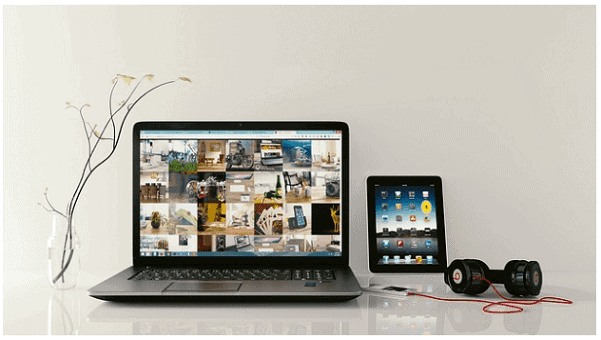Any time you ask a computer savvy person about a problem with Windows, one of the first things they’ll typically ask is if you actually tried to reboot the computer.
This may seem like an odd response, and it may even seem like they are being dismissive with you, but the truth is simple… Rebooting your computer works and it solves many problems.
Does the Restart Solution Only Work for Windows Users?
Absolutely not!
This solution is helpful to everybody no matter what brand of computer or tablet they happen to use.
Apple products certainly benefit from refreshing the computer or device with a restart. If your network goes down or your wireless router goes out, you’ll often hear that you should attempt to reset it to get it working again.
The same holds true for iPads, iPhones, android devices, and much more.
You could even benefit from restarting software that’s acting slowly, because you’ll help refresh the memory and speed up the program.
So, if your web browser happens to be acting up and going really slow, close it and open it up again. You’ll certainly see much greater improvements in speed this way.
According to Stackify, API applications experts, restarting computers and devices is a quick and easy way to solve simple to fix problems.
Which Problems Can Restarting Your Device Fix?
As you already know, restarting computers, software, and devices isn’t going to fix every one of your problems. But there are certainly specific issues that will benefit from a quick restart.
They include:
Windows Is Running Slowly
If Windows on your computer is running quite slowly, it’s possible that the program is misbehaving because one program happens to be draining 99% of your CPU resources and it’s slowing down Windows and other programs because of it.
Now a tech savvy person could easily go to the task manager and locate the process taking up all of the resources and slowing down Windows.
The average person, on the other hand, may find this impossible. But they could easily close down their computer in its entirety and give it a quick restart, right?
By doing so, the resource intensive process will shut down and your computer will begin running at a normal pace once again.
A Specific Application Is Taking up Too Much Memory
If you have a specific application taking up too much of your precious memory, you can discover which app it is through the task manager and close it down.
Or you could give your computer an entire restart to shut down the problem app that way.
Not that long ago, Firefox was a huge cause for PC memory leaks.
As you continued to use Firefox over time, it would begin to eat up more and more of your memory, and it would get slower and slower as you used it.
By closing down Firefox, it would then release all of the memory.
So, when you finally restarted the web browser again, you’d have a completely clean slate and none of your memory would leak any longer.
Unfortunately, some people are going to have applications on their computer that they don’t even realize eat up lots of memory.
If you do not know how to discover the application slowing down your computer, your best bet is to always give your computer a restart and refresh your memory completely.
Conclusion
It’s plain to see that we all run into minor computer problems throughout the day. Some are more difficult to handle than others.
If your computer is running slowly, it’s probably a single application eating up lots of your resources.
By restarting your computer, you will shut down the offending app in your computer will run much faster once again.