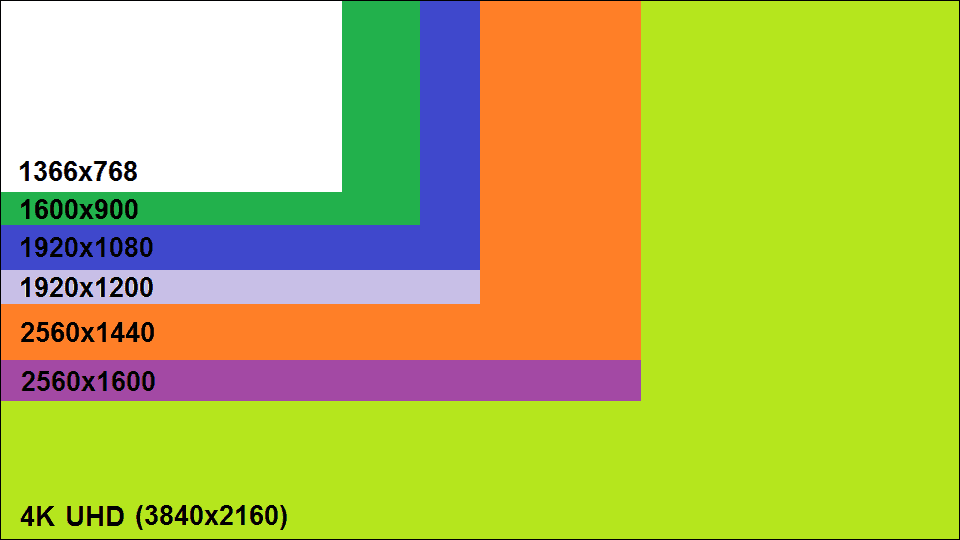Everyone starts from a point of not knowing to know, or from ignorance to enlightenment. That is a law of nature that applies to everything, including our purchasing habits. Nature on the other hand rewards progress towards knowledge and punishes ignorance.
At least once in your life, you have bought an item that you later regretted buying just because it didn’t deliver as was promised, or as you expected. Yet if you look deep into yourself you know that things would have played a little differently had you a bit more information about the product than you did then. So your lack of knowledge got your fingers burnt.
Same goes for buying computers and electronics, the kind of topics that for most, are often shrouded in darkness and need lots of effort to figure out. That’s why most buyers find it easier to go with big brand names (LG, HP, Dell etc) and trust that they know what they’re doing rather than go through the pain of picking out the detail.
However, it is such reasoning that denies them of really good opportunities from lesser-known yet reliable brands offering equivalent – if not more – value with their products than do bigger and better-known brands in the market.
In this article, we furnish you with the tools you need to search and find the best monitor deals irrespective of brand.
- How to choose a monitor: Identify your needs, seek information on the product then make a purchasing choice.
- How not to choose a computer monitor: Pick a monitor because of its brand name and hope we’ve gotten the best deal.
How to Choose a Monitor: Identify your needs
You can’t hit a target that you can’t see, right?
You also can’t pick a monitor that meets your needs when you don’t know what your needs are.
The first thing is knowing what exactly you need to be able to do with your monitor: be it gaming, video editing or just Excel work.
In a list you create, or at least in your mind, note all the things foresee using your new monitor for.
Your list may include the following:
- Casual gaming
- Enthusiast level gaming
- Movie watching
- Office work (MS Excel, MS Word, etc)
- Professional photo editing and video editing
- Browsing
- Computer-aided design (CAD), etc.
Now that you’re armed with this knowledge, you can move on to discover exactly what each need entails.
Here are the main aspects of monitors that you need to know before going ahead to choose a computer monitor.
1. Size and Resolution
Among the factors that will determine how long you keep your monitor and whether you love it or not are screen size and resolution. A small screen that forces you to squint or lean forward to see text or images clearly is not what you want to take home.
Size
Monitor size is measured diagonally, from the top (right or left) corner to a bottom end corner on the opposite end. Desktop monitors today range from 10 Inches to 30 Inches resolutions running all the way from 1024 x 600 pixels to 2560 x 1600 pixels.
Pixels are the individual dots on the screen that change color with every changing frame so as to build up images. However, most monitors range from 20 Inches to 27 Inches. Go for anything above 20 Inches for a less strained user experience.
Resolution
The resolution refers to the number of pixels horizontally and vertically in a display.
Below is a list of the most some common resolutions you might come across in your search, along with their acronym meanings.
- 2360 x 1600 (QXGA Wide) Quantum Extended Graphics Array
- 2560 x 1440 (QHD Wide 14400) Quad High Definition
- 19200x 1200 (UXGA Wide) Ultra Extended Graphics Array
- 1920 x 1080 (FHD 1080i) Full High Definition
- 1680 x 1505 (SXGA+ Wide) Super Extended Graphics Array
- 1600 x 1200 (UXGA) Ultra Extended Graphics Array
- 1600 x 900 (HD+ 900p) High Definition
- 1440 x 900 (XGA+ Wide) Extended Graphics Array
- 1366 x 768 (HD) – High Definition (Anything above 1280 x 720 is considered HD)
Note that the larger the monitor size, the higher the resolution you will require to get smooth images. So don’t pick a cheap monitor with a large screen and expect to get butter smooth images by default. There is a reason it is so cheap. Always check its resolution.
If you are work with Excel documents or do lots of research, you likely will need a screen large enough to have two or more windows open simultaneously. You may want to go for a monitor that’s above 20 Inches.
If you are a gamer, aim for nothing lower than 720p (HD – 1366 x 768p). However, 1080p (FHD – 1920 x 1080p) will be the more satisfactory alternative.
As a rule of thumb, for anything above 20-Inches, go for a resolution of 1920 x1080p and above. If you require sharp and detailed images such as with professional photo editing, go for UXGA and above.
2. Display Panel Type
Though not often mentioned, the type of display panel a monitor comes with matters a whole lot to how it performs. Color reproduction, contrast levels, viewing angles, and image sharpness are all affected by this.
There are three main types of display panel types:
- IPS – In-Plane-Switching
- TN -Twisted Nematic
- VA- Vertical Alignment
Let’s start with the most common – TN panels. If you are on a budget and are in search of a good enough monitor, you will likely land on a monitor with a TN panel.
TN panels are the weaker option when it comes to color accuracy and viewing angles. However, they are the go-to choice when it comes to gaming as they offer fast pixel response times (up to 1ms). However, certain high-end versions offer IPS-like viewing angle and color reproduction. So if the manufacturer or retailer is not making a lot of noise about the panel type, it is likely a TN panel.
IPS panels, on the other hand, offer the best color reproduction and accuracy along with the widest viewing angles. They however often times suffer from relatively slower response times compared to their TN and VA counterparts (Typically 4 -8 ms). However, recent developments in high-end options (more so gaming monitors) offer up to 2ms response times. Monitors with this panel type are often at the higher end of the price scale.
VA panels far less common than both IPS and TN panels. They offer far better contrast than the other two panels, while color accuracy and viewing angles tend to fall somewhat in between TN and IPS panel types.
Knowing the type of Panel helps you distinguish why monitor prices vary so significantly. You will are now able to choose wisely between say, a Dell monitor with a TN display panel and a Sceptre monitor with an IPS display panel both retailing at the same price.
3. Contrast Ratio and Brightness
Contrast
Perhaps you’ve noticed that when you place one TV monitor or PC monitor against another, one may have dark blacks and dazzling whites while another has gray-black and creamy whites. That comes about because of the varying contrast ratios. Contrast ratio in simple terms is the ratio between the darkest blacks and brightest whites a PC/TV monitor can produce.
Take note that what we’re talking about here is especially static contrast ratio. Dynamic contrast ratio may be very misleading since it does not reflect the true contrast ability of the display in action. That’s another can of warms on its own for another day.
Screen Brightness
The screen brightness/luminance is measured in Candela per meter squared (Cd/m2) or nits. This determines how bright your monitor will be, and where you can and cannot use it. As long a monitor is above 250nits, it is quite alright for use in a both a dark and brightly lit environment. Going below 200 nits begins limiting your use to a less bright environment. If you prefer working indoors in a semi-dark room, then this shall not be a problem for you.
4. Refresh rate, Response time
Refresh rate
Once your graphics card/graphics processing unit finishes working on a frame, it sends it to the monitor through the temporary storage on the VRAM called the Frame buffer. Then once the monitor has finished displaying a previous frame, it picks up the next frame in line in data form and projects it on the display via the tiny lit dots called pixels which we had talked about earlier.
The number of pixesl at any one time depends on the resolution selected. When viewed from a reasonable distance, these tiny little dots are interpreted by the brain as a single image. This single image is what is called a frame. However, this frame is nothing but a still image.
For a scene to appear fluid and flowing on your monitor screen, it has to be made by lots of different still images following each other in rapid succession. Your mind interpreters these many frames as continuous motion because of a property of the human eye called persistence of vision. In short, the human eye retains an image for a fraction of a second even after the image has changed.
You might be wondering why I’m taking you through this lengthy explanation. The aim of this is to help you understand the difference between refresh rate and frames per second (FPS).
FPS is the rate at which your graphics processing unit (GPU) is producing now frames (still images). This matters especially when playing games and is dependent on the GPU’s ability and pace in churning out frames, and your monitor’s ability to display them. This is a whole other topic on its own touching on G-Sync, V-Sync and FreeSync feature in monitors. We’ll leave that for another day.
Refresh rate, on the other hand, is a measure of how fast your monitor is refreshing frames displayed on your screen. It is measured in hertz (HZ) and in most monitors falls between 60 and 144Hz (the higher, the better). There are however monitors with up to 240Hz. That means the image is rescanned on the screen 240 times in a second.
For general use such as watching movies, office work, and light gaming, a 60Hz is good enough and beyond the threshold where flickering occurs. However, for enthusiast level gaming purposes, a 120Hz monitor and above is the more ideal option. The faster the refresh rate, the smoother images appear.
Refresh rate may at times be referred to as scan rate, horizontal scan rate, frequency or vertical frequency.
Response time
The response time is a measure of how responsive a pixel is to signals it receives. It is measured in milliseconds(ms) and is the time taken for a pixel to switch from white (when fully active) to black (when fully inactive).
Response time varies from 1ms to 8ms in most monitors, with older models going as far as 16ms.
The lower this value is, the better.
A slow response time will often result in motion blur or image ghosting behind fast-moving objects. This is especially noticeable when playing fast-paced games.
For non-intensive use such as word processing, watching movies or YouTube videos, a response time of 8ms and below will be just fine. Light gaming, on the other hand, will be just fine with a 5ms response time. For enthusiast level gaming, stick to 2ms and below.
5. Connectivity
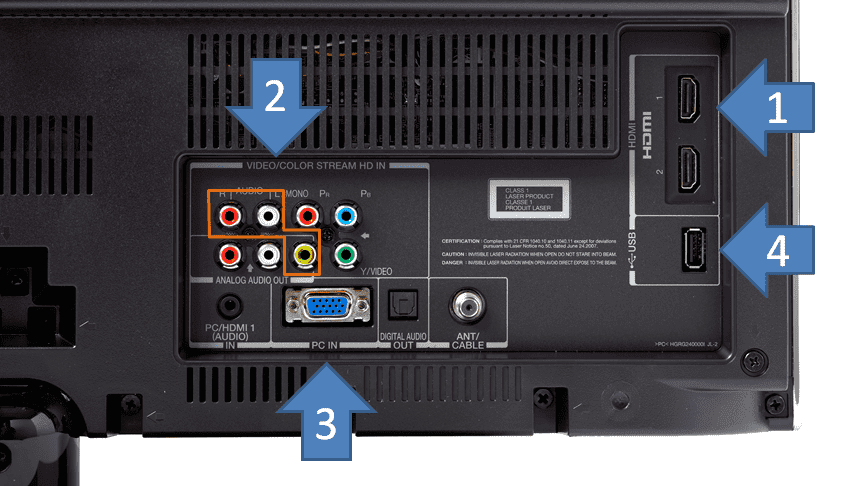
Most basic digital monitors you will come across will feature a VGA port, DVI port and/or a HDMI port. Some, however, go as far as including two HDMI ports, or a DisplayPort. It is advisable to go with digital ports and cables as much as is possible to avoid signal degradation between the GPU (Graphical processing unit) and monitor. As much as is within your power, go for a monitor with a DVI, HDMI or DisplayPort.
The reason we recommend against VGA port and cable is that they are designed to transmit the analog signal. This means that the digital data from the graphics card (or GPU) has to be first converted into an analog signal before being ferried across to the monitor. The monitor then has to reconvert the signal from an analog back to digital for it to be displayed. This may result in signal degradation.
With digital ports and cables, on the other hand, no conversion is necessary from the GPU all the way to the monitor thus posing no risk to signal degradation.
6. Extras: Ergonomics, Speakers, Bezel Thickness, Design
Ergonomics
Ergonomic refers simply to how manufacturers refine a product to make it more comfortable for human use. In the case of monitors, it refers to adjustments such as height, tilt angle, swivel and pivot.
On the lower end of the price spectrum is tilt adjustment, which you will find in most monitors. It is not very common to find monitors today with no adjustment at all.
Height adjustments are found in higher end monitors, while pivot and swivel are quite scarce – only finding a home in gaming monitors and highly specialized monitors, such as those designed for photo editing and design work.
Speakers, bezel size and general aesthetics
Build in speakers are more of a bonus in monitors since most buyers prefer using headphones or external speakers. However, they are a welcome addition all the same.
It is common to find inbuilt speakers in budget monitors. However, you are less likely to find quality ones at this price point. They often offer low base levels and more often than not, sound like laptop speakers. You are likely to find better-sounding speakers higher up the price scale.
I personally think that speaker ought to be among your last considerations, especially if you have an external speaker lying around somewhere. Nontheless, if your in a work environment where you can’t have the extra cabling that comes with an external speaker, and all you require is decent sound, then make internal speakers one of the main considerations.
The looks and finishes in a monitor are heavily dictated by price. Whether it will have a metallic finish, a frame-less design (very thin bezel around the display) or super-refined looks depends on how deep you are willing to dig into your pockets.
Brand selection
It is a given, you are more likely to get a reliable, durable and better quality product from a well-established company (brand) than from an obscure one. While this is true, it does not completely eliminate the possibility of getting really good products from less renown brands that are likely still struggling for recognition.
Take for instance Scepter, Pixio and Viotek – brands you likely have never heard before, but whose monitors more often than not out-compete those from bigger brands in both quality and price.
CONCLUSION
Knowing the basics about any product before going out to buy is very necessary if you care about quality and price. While it may appear all so confusing, with a little patience and effort it is possible to come out a victor from the vast market of existing products.
If you know the specification that matters and know your exact need, you ascend to a level of buyer enlightenment (hehe…if there is anything like that). You can go beyond brands and all the white noise from advertisers and pick the best monitor that fits your needs at the best price possible.