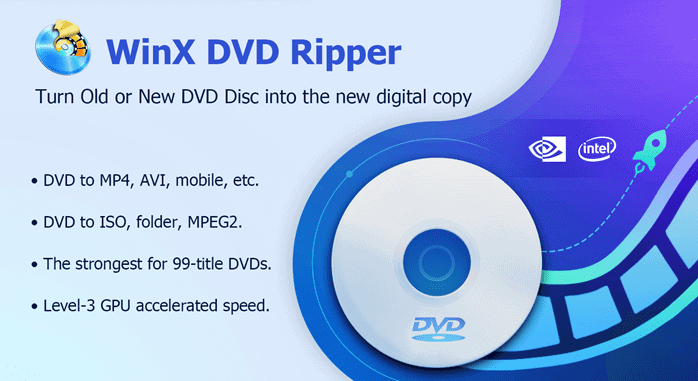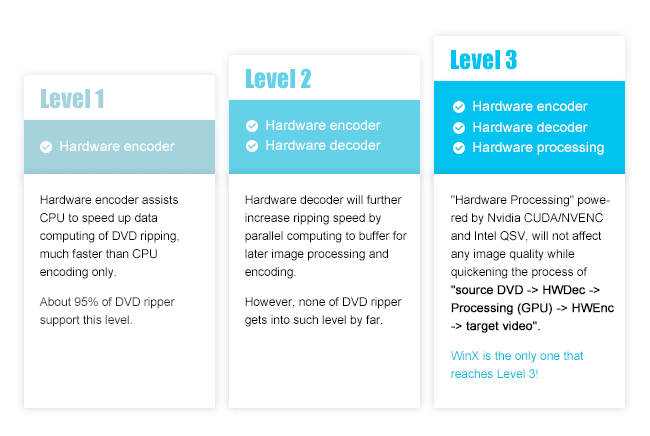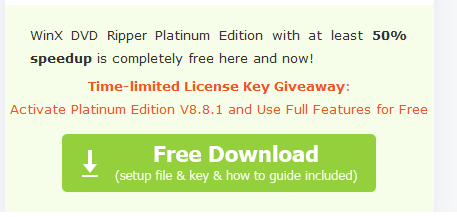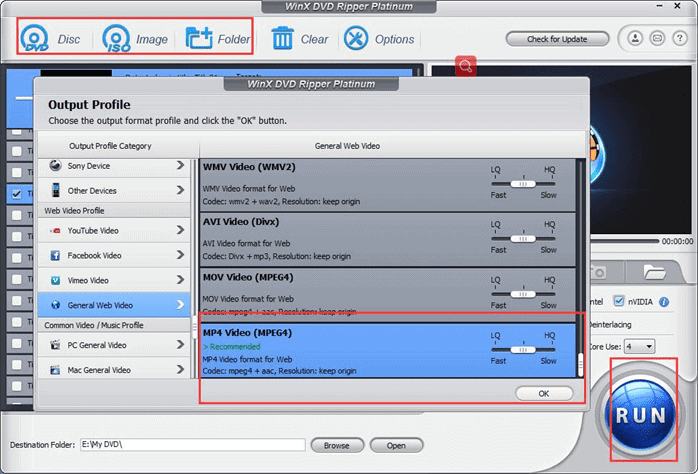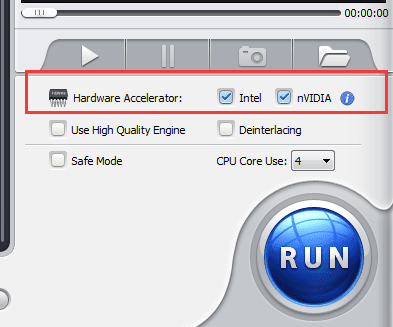Do you have old DVDs lying around at your place with precious memories in it? Is it the DVD of your favourite movie? Or, is it the DVD of your favourite band’s discography?
You may be scared to lose your prized possession. Do not worry, at all! With WinX DVD Ripper Platinum, which is the best DVD ripper in market, you can easily digitise all your important DVDs and keep your prized possession with you in your laptop or your external disk drive.
The Overviews of WinX DVD Ripper Platinum
Since its first debut in 2009, the WinX DVD Ripper Platinum is regarded as the optimal choice to convert and back up DVD in Windows computer.
No matter whether your source is physical DVD Disc, DVD ISO image, or DVD folder, this best DVD ripper enables you to speedily convert DVD to MP4, AVI, WNV, and a range of popular videos formats in highest possible quality.
Built with 350+ ready output profiles, this program allows you to directly digitize DVD into compatible formats for smartphones, tablet, etc.
For those who get used to watch movies on streaming servers, WinX DVD Ripper Platinum can allow you to copy DVD library to Plex Media Server, NAS drive, etc.
Featuring 4 refined DVD copy modes, it supports cloning DVD to ISO image, DVD video folder, MPEG2 file, backup DVD main title or full title for playback on PC, Xbox, etc with intact content.
Now, lets go over the reasons we think the WinX is the best DVD Ripper:
Reason 1: Level-3 GPU hardware Acceleration Tech
Are you aware of hardware acceleration? It is an advanced feature, which comes in real handy when it comes to conversion and other video editing techniques.
What does it do? It uses the graphics processing unit of computer, i.e. the graphics card and makes the process real fast, and your lead time decreases.
This tech can greatly reduce the load of CPU and protect your drive, enables low-end or old computers digitize DVD speedily.
Also, this does not make you lose on the quality of the conversion, as the conversion in WinX DVD Ripper platinum, is balanced and perfect in size.
Use this windows DVD ripper, and enjoy a vast variety of DVDs with ease, as the lightning fast level 3 hardware-accelerated conversion has got you covered.
Reason 2: Make any DVD region free and digitise them for your own use
Well, WinX DVD Ripper Platinum supports any old or new DVDs, based on its unique interactive DVD scanning system & new title checking mechanism.
It can rapidly detect and utilize relevant decryption module to make all types of DVD region free, especially new 99-title, workout, Japanese DVDs.
So, next time you have your favourite Marvel movie on DVD, use the best DVD Ripper to convert your DVD into MP4, and watch it anywhere and anytime.
Another best part about supporting 99-title DVDs is that you can copy any types of DVDs, and then store it in another DVD, just to make copies or protect the data in a better and new DVD.
Reason 3: Huge number of output file types
What are the other features that has blown my mind off? I mentioned in the first part that it has got innumerable types of output file formats, the largest that you can get in any DVD Ripper software.
The output file format ranges from MP4, H.264, AVI, WMV, MPEG, MOV, and M2TS etc. All you have to do is choose the output file format, and you are done.
Be the happiest, as you can watch your favourite DVDs on your iPhone or Android device too, on the move.
Reason 4: Enough DVD video editing features
It also comes with a flexible video editor that enables you to get rid of black bar or distracting portions by cropping, expand video to meet the aspect ratio requirement of your smart TV, PC, etc.
WinX DVD Ripper Platinum also lets you trim, cut, merge videos, add downloaded subtitle files in any languages.
For advanced users, this DVD ripper can also allow you to adjust the video audio parameters for most possible quality, such as , codec, bitrate, frame rate, aspect ratio, resolution, audio codec, audio channel number, sample rate, etc.
Reason 5: Highest possible video audio quality
Better still, WinX DVD Ripper Platinum has been forged with “Yadif Double Frames” De-interlacing Engine and High Quality Engine.
The former can change the DVD interlaced scanning mode to progressive scan for enhancing the output video effect. The later helps bringing full image and audio quality.
[Tutorial] How to Rip DVD to MP4 and More with WinX DVD Ripper?
Firstly, you can get DVD ripper for free from its time-limited giveaway. Just go to the website, scroll down the page and click on the big, green “Free Download” button. The key and the install file will come with it, along with the instructions. Just to the needful, and you will find the best windows DVD ripper, in your computer.
Then install the software, open it and follow the below steps to convert your DVD to MP4 or your desired formats.
Step 1: Insert the DVD in your disc drive, and click on the “Disc” button to load the disc.
Step 2: The output profiles UI will automatically pop up. You need to choose the output type, in this case MP4, to convert DVD into MP4.
Step 3: All you have to do is click “run” button to run the conversion.
Here is also a how-to video guide of WinX DVD Ripper. Interested? Just hit the hyper link to view it.
FIY, you can enjoy the level 3 hardware acceleration, while converting your DVDs into your favourite file format, with just one push of a button before hit “RUN”. If you are using NVIDIA or Intel, it actually does not matter. What matters is the hardware acceleration and high-speed conversion. WinX DVD Ripper Platinum will deliver the results instantly, and with amazing swiftness, just the thing you need for your DVD Ripping software.
Now, that you have seen the prowess of this DVD Ripper, use it at its fullest. Make sure you download it from the next link to get DVD ripper free, and also use it for ripping all your old DVDs for digitisation. You can also share it among your friends, so that they can use the best DVD ripper and enjoy the newest features, which the software has integrated for better use.
Of course , you can also download a free trial of this great DVD ripper from WinXDVD homepage.