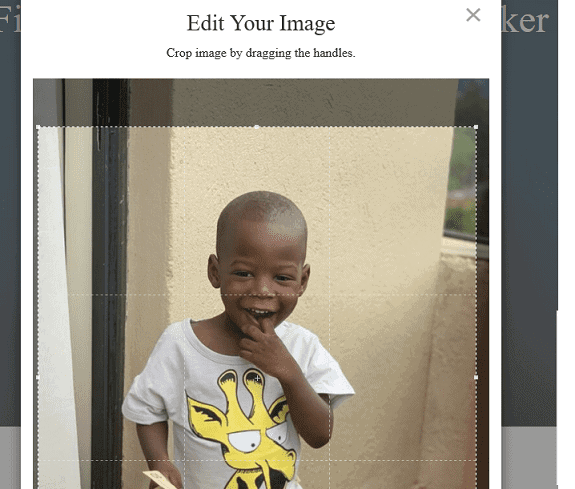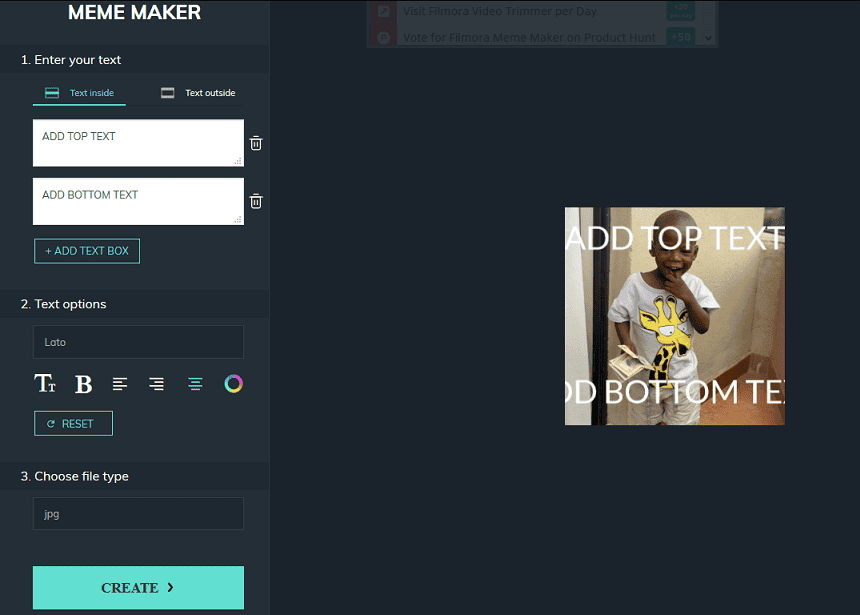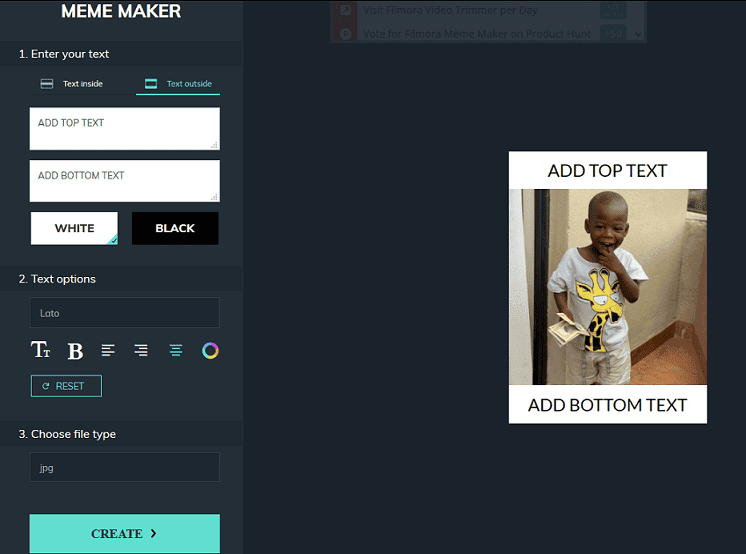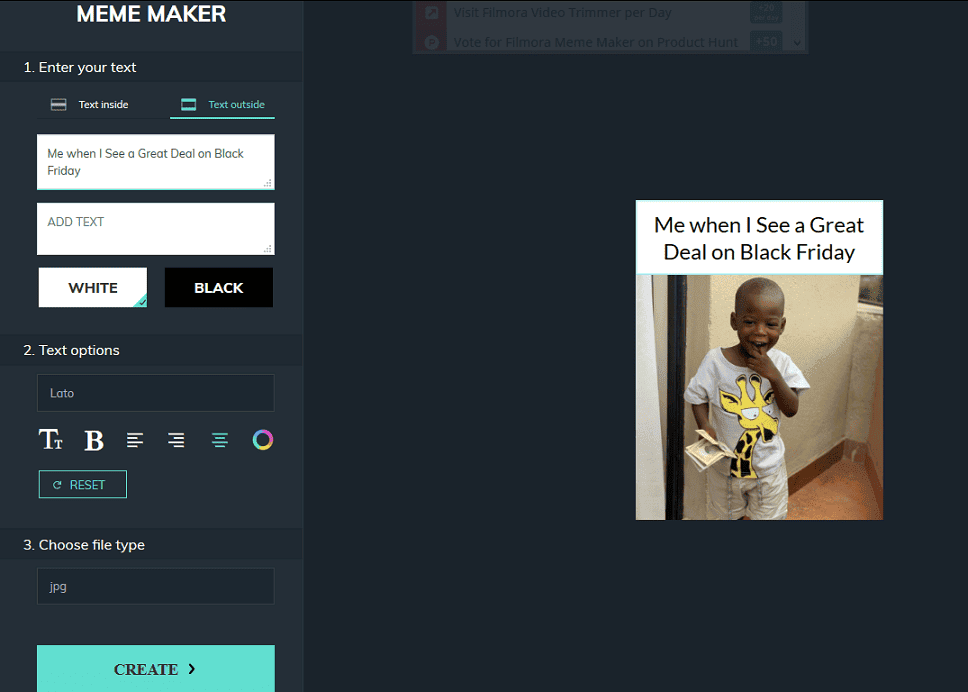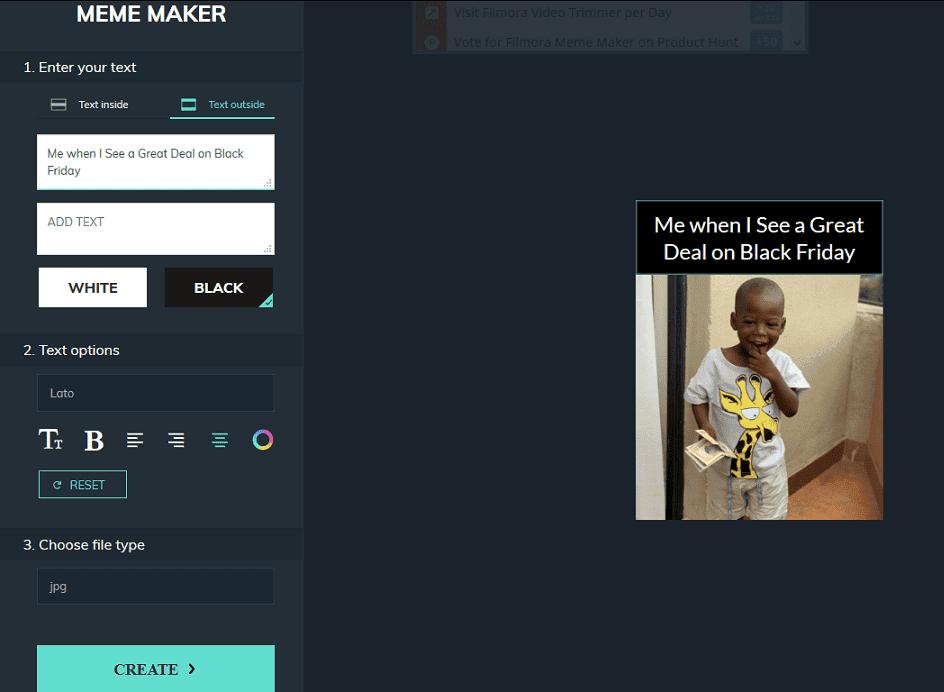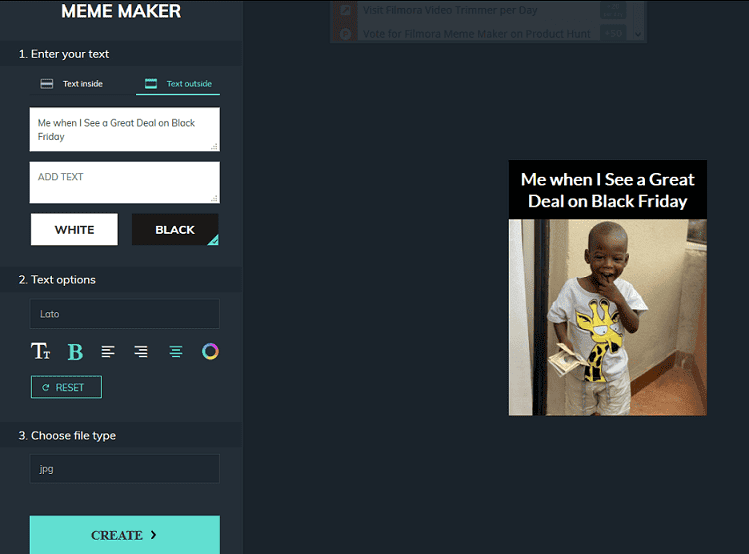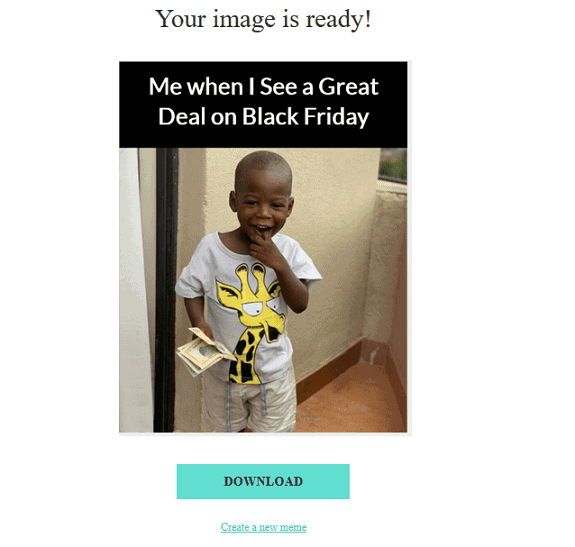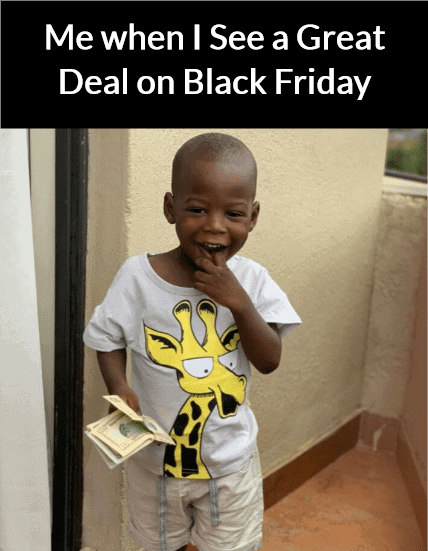Memes are everywhere these days all thanks to the explosion in the usage of social media. We love to share them and we love to watch them even more. But where do memes come from, you may be tempted to ask? We at NaijaTechGuide have been playing around with one of the most popular meme makers. In this review, we will be looking at the Filmora meme maker, an online meme generator tool by makers of the Filmora Video Editor you can use to easily create memes that will light-up your friends, family, fans and followers on social media.
You may also be interested in the Samsung Galaxy S22 Ultra
In case for some reason you still do not know what memes are. Memes are those humorous images and videos you see your friends share on social media.
It is usually a captioned photo or video depicting a current event in a humorous way.
Wondering how you can create your own meme to share with your family, friends, fans, and followers on Facebook, Twitter, or Instagram?
We will be taking a look at the Online Filmora Meme Maker. The beauty of the tool is that it is completely free and online, which means you can access it from anywhere and on any device including smartphones using a web browser.
With the Filmora Meme Generator, you can create your image, GIF, and video memes online completely free. You do not even need to register on the website.
Just visit the website and you could be building your own memes with the intuitive tool in seconds. But, that is not all, after creating your meme, you can download it without any watermark, meaning no strings attached.
Now let us take a look at some of the key features of the Filmora Meme Maker.
Online Filmora Meme Maker (Key Features)
Completely Free
The Filmora Meme Generator is Free of any cost. You do not need to fill any form or register an account. You do not need to login. Just visit to site to create and download your meme.
No Watermark
Being free, you may be expecting some form of string attached, but the Filmora Meme maker has no string attached. Simply create and download your meme. Your download is even watermark free.
Very Versatile
The tool is very versatile empowering you to build all types of memes. Whatever you choose: images, videos, or GIF, the meme generator can handle.
When you are done creating your meme, you can download or export in popular formats like jpg, png, gif, mp4.
Intuitive and Easy to Use
Filmora Meme Maker is intuitive and does not require any learning. In fact, if you have ever used a Word Processor and a basic photo/video editor you will easily figure out how to use it.
Just paste the URL of the image, GIF, or Video, you want to use for your meme or drag or select the media file from your device storage and you are good to go.
You can add text outside the image or video or anywhere inside the image or video. The Filmora Meme Generator gives you tools for setting the font, font size, as well as font colour and position and alignment.
Mobile Friendly
The Filmora Meme Generator is mobile friendly. I still prefer using it on my laptop, but the tool is built with mobile users in mind.
Now let us trying creating a meme with the Filmora Meme Maker:
How to Create a Picture Meme with Filmora Meme Maker
Of course, the very beginning of creating a meme is to find the image you want to use. One thing to keep at the back of your mind when choosing a photo for a meme is that memes are used for humour and fun.
For this review, I will be using this image.
It is a photo of a happy boy holding some money.
Creating an image meme with the Filmora Meme Maker is very easy, just visit the site, click here.
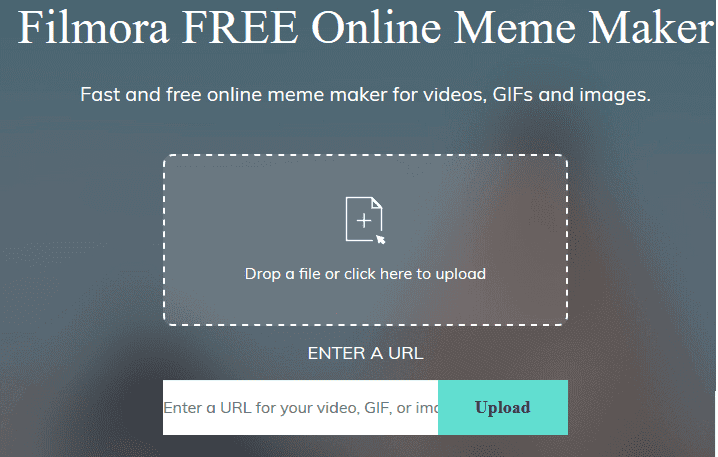
Then I will upload the image of the boy which I downloaded to my Laptop. Note that I could have chosen to enter the image URL directly.
Once you upload the image, you will be given the option to crop the image. You can select the entire image or crop-out any part you do not need.
I will be cropping out the excess above the boy’s head. I will also crop-out the legs.
Once you are done with cropping, clicking the OK button takes you to the meme editor interface, where you can now customise the look of the meme.
The Filmora Meme Maker Editor is divided into three sections.
The first is Enter Your Text: this is where you enter the text caption that will go with the meme. You also choose whether you want the text inside the image or outside.
The second section (Text Options) is where you format the text. You can edit the text size, text font, text alignment, and text colour. You can also bold the text in this section.
The final section (Choose File Type) is where you choose the file format you want the meme to be downloaded in.
Now let us go over the three section one after the other as we create our meme.
1. Enter your Text
You have two options here, which are provided via the two tabs labeled. Text Inside and Text Outside.
The Text Inside tab is the default and enables you add your caption within the image.
It comes with a Top and Bottom inside text, but you can add text anywhere within the image by using the Add Text Box button.
For this review, I will use the Text Outside tab, because I just want to create a simple meme without writing anything on the image. This is also why I tightly cropped the image from top and bottom.
However, before switching tabs, I have to delete the two boxes to remove the default text written on the image.
As you can see from the image above, the inside text are now gone, but two text boxes have been appended to the photo: one on the top, the other on the bottom.
You can also see in the tools area, the boxes for editing the top and bottom text and buttons for choosing the background you want the text in.
The Filmora Meme Maker allows you choose between white and black background with the default being white background.
For my meme I will only use the top text box. So, I will delete the bottom text by deleting the ADD BOTTOM TEXT text.
Then I will use the text: Me when I See a Great Deal on Black Friday as my caption.
Now let us see what we have so far:
Now, I will add a black background, because I think it will look better.
Doesn’t that look better. I have done all I can with the first section of the Filmora Meme Maker Editor. Now let me go into the second section.
2. Text Options
In this section of the Filmora Meme Maker, you can change the text style (font) and font size. You can also make the text bold or change the colour.
The final options are the text alignment. The default is centre, but you can also align the text left or right.
I will be minimalist here. I will just make the text bold.
Now, let us see what we have
I am done here. It is time to choose the file type.
3. Choose File Type
This is a still image, so Filmora Meme Maker is giving me two options: jpg or png. I will leave it at the default jpg.
All I need to do now is to click the Create button.
The meme is created
Just click on the download button, to download the meme.
Here is the final result
As you can see creating an image meme with Filmora Meme Maker is straight forward. Creating GIF and video memes are also simple. You can give it a try today.
You may also be interested in Easy Ways for Content Creators to Boost Their Instagram Page
Conclusion
The Filmora Meme Maker is a good online tool for creating memes. It is versatile enabling you to create image, GIF, and video memes in just a couple of minutes.
Filmora Meme Maker is also free with no strings attached. The end product is free of watermarks and Ads.
You can build memes on your computer or mobile device, since the tool is online, you only need a browser and an internet connection to get to work.
To create humorous memes you can share with your friends, family, fans, and followers, give the Filmora Meme Maker a try today.